How do I restore my draft?
In this article, you will learn how to save and restore your draft
You can save your listing as a Draft if you’d like to continue working on it later, or click the Publish button to upload it immediately. You also have the option to Exit Without Saving if you don’t want to keep your changes.
Before saving, the system will also give you a hint about the currently missing details:
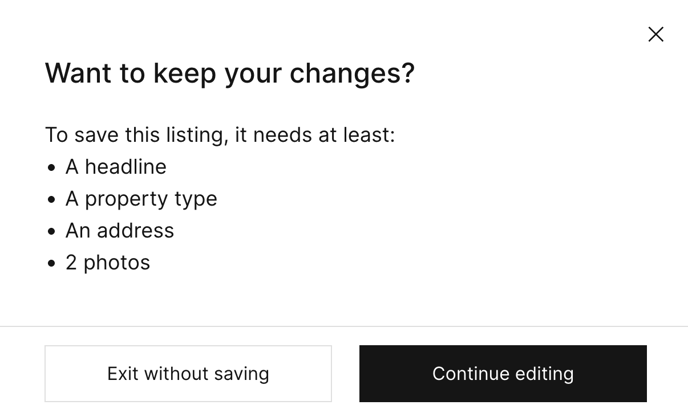
!Note: The draft option is available only for manual listing uploads. Listings created through integrations or feeds cannot be saved as drafts.
When you save a draft, all the information you have entered while creating your listing is stored automatically. Simply click Save as Draft at any point during the manual listing creation process.
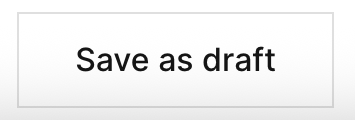
If you wish to return to it later, you can easily restore your draft.
To restore your draft:
- Click the Add Listing button.
- Select Add listing manually.
- Choose the appropriate category for your listing.
- Click Restore Draft — the system will automatically repopulate the form with your previously saved information.
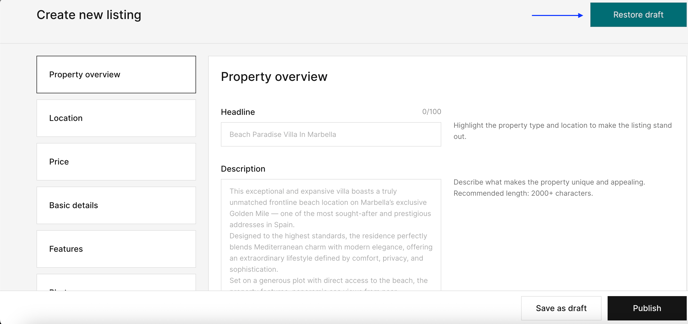
If you’d like a step-by-step guide on how to upload listings, please refer to this article.
This feature helps you avoid losing data or progress, saving valuable time when creating or re-uploading listings.
!Note: You can only have one draft at a time. If you save one draft after another, without publishing it, you will only have the latest draft to restore.
Did this answer your question? If not, please let us know at support@jamesedition.com