How to Register Your Business Account on JamesEdition
Registering a Business Account allows you to list properties, showcase your company, and connect directly with qualified buyers. The process is quick, secure and can be initiated through one of our sales team member
Step 1: Activate Your Account
After you receive a welcome email with a personalized link, click Activate account to get started:

Note! Your activation link will be sent to the email address you shared with your account manager. If you’d prefer not to use this address for your account, please get in touch with our team to update it.
Step 2: Create Your Password
You will be redirected to the activation page, where you can set a password for your account.
Please make sure your password meets the security requirements (minimum 8 characters, including both uppercase and lowercase letters).
Click Continue to proceed:

Step 3: Introduce Your Company
Complete your company profile so buyers can get to know your business. Add the following information:
-
Company name
-
Description and areas of expertise
-
Languages spoken
-
Address and location on the map
-
Website and social media links (optional)
This information builds trust and helps buyers understand your local presence and global search*:

*Note! The form above may differ depending on your subscription level.
Step 4: Provide Contact Details
Enter your primary company lead email and phone number.
You can also add an additional email address to ensure no inquiry goes unanswered:

Step 5: Showcase Your Brand
Personalize your profile by uploading:
-
Company logo (200×80px recommended)
-
Cover image (3600×720px or 1800×360px recommended)
These visuals make your profile stand out and reinforce brand recognition:

Step 6: Finalize Your Profile
Once all details are completed, your company profile will be activated.
You will see a confirmation message: Your Company Profile Is Ready.
From here, you can access the Business Dashboard to:
-
Upload and manage listings
-
Track performance metrics
Update company information at any time
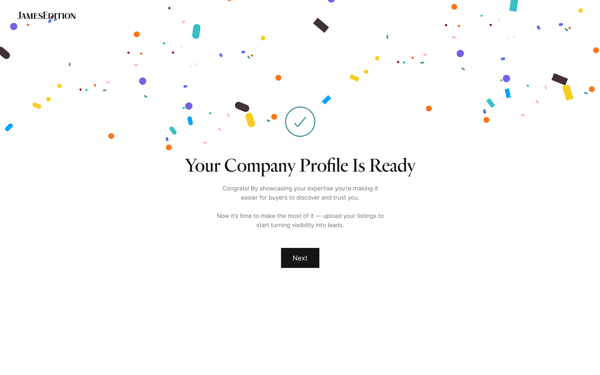
Next Steps
With your profile live, it’s time to make the most of JamesEdition:
-
Add listings to start generating visibility and leads
-
Explore your dashboard tools to optimize performance
-
Contact your JamesEdition account manager if you need guidance
Note! Once your account is created you can update your company information, check your subscription type, and upgrade to a higher plan. Please see how to do this here.
With an Elite or above account, you can add/update a company logo and a listing logo to your Business Page. Please refer to this article for more information.
If you have any questions feel free to reach out to your account manager, or contact our support team via the Customer Portal.
Did this answer your question?