What is a "Hybrid" integration and how to edit your CRM listings manually?
Find out how can you take advantage of our platform's integration flexibility
Our platform allows 3 integration modes:
1) Manual - when you upload all the listings one by one by yourself. We highly recommend publishing your best properties manually.
2) Automatic upload - it sends us all your properties via an XML feed depending on the CRM that you use. If you prefer to use or switch to the automatic mode please consult your account manager. A small remark that at this moment we can only integrate one feed per one account.
3) Hybrid mode. Basically this mode means that you can have properties integrated by XML feed and add properties manually to your portfolio. You also have the option to manually edit any listing that was automatically integrated and make your desired changes, such as adding more photos, videos, description etc. Please review the details provided below:
Hybrid mode has very important points to pay attention to:
Please note that any changes made manually on the properties that were uploaded automatically (from your CRM) will be saved and will not be overridden by updates from your CRM system.
That means that the feed will be forced and if you modify something about this listing in your CRM - it will not be reflected on our platform. The only exception we allow is the changes to the price and listing status (available/unavailable). In any other case - no changes will be updated.
How to learn if the listing was manually changed?
First of all you can see all manually changed listings in the dropdown Listing selection:
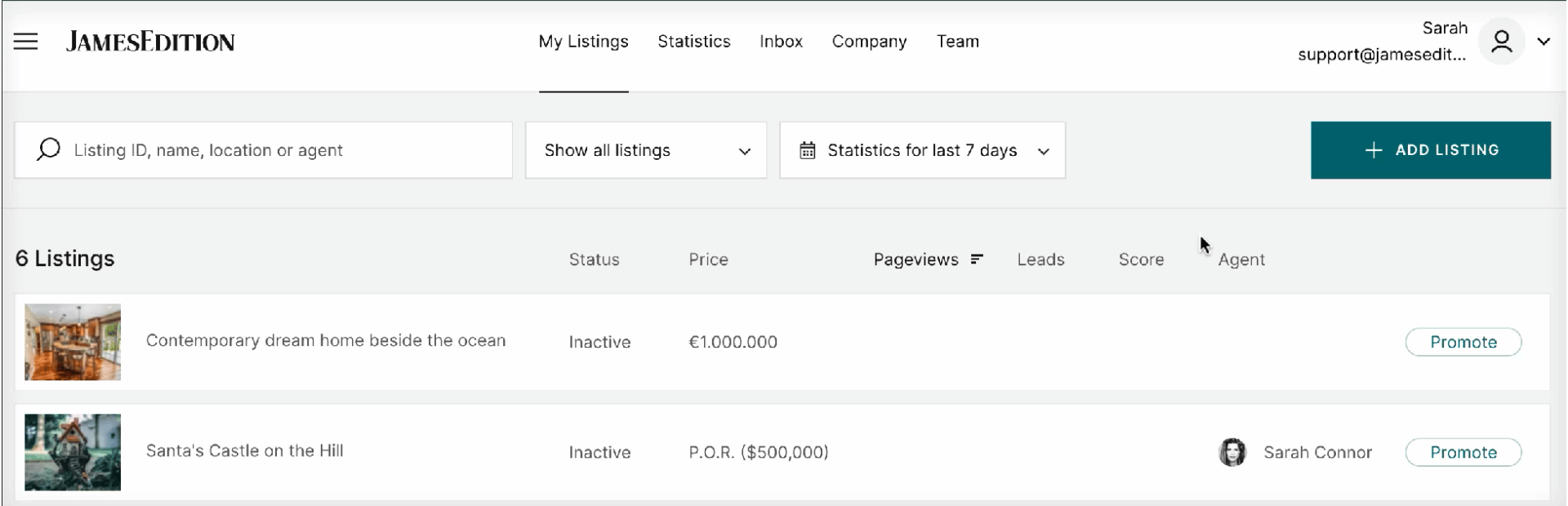
Secondly you can recognize it by the Lock icon on the listing's picture:
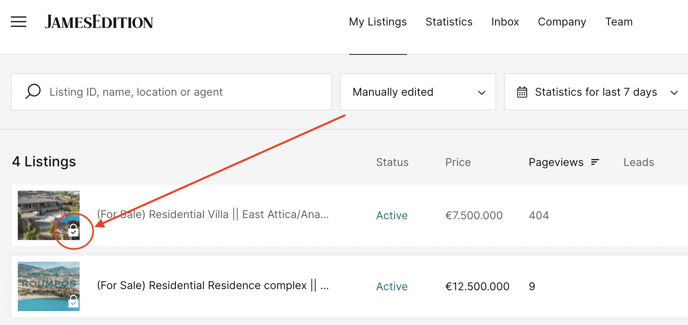
If you see this lock on your listings - that means that manual changes were applied and nothing except for the price and availability will be updated from your CRM side and you from that moment you will need to apply the changes manually.
How to restore CRM updates
There is a way to roll back all manual changes applied to the listing and allow CRM updates again.
Simply open the listing. Go to "Edit Listing" section and "Restore all changes". Please make sure to save the changed by "Update listing" button.
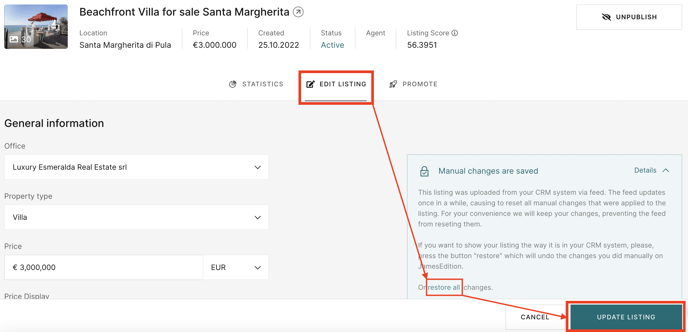
We hope this information will be helpful.
Please feel free to let us know if you have any additional questions on support@jamesedition.com
1) Manual - when you upload all the listings one by one by yourself. We highly recommend publishing your best properties manually.
2) Automatic upload - it sends us all your properties via an XML feed depending on the CRM that you use. If you prefer to use or switch to the automatic mode please consult your account manager. A small remark that at this moment we can only integrate one feed per one account.
3) Hybrid mode. Basically this mode means that you can have properties integrated by XML feed and add properties manually to your portfolio. You also have the option to manually edit any listing that was automatically integrated and make your desired changes, such as adding more photos, videos, description etc. Please review the details provided below:
Hybrid mode has very important points to pay attention to:
Please note that any changes made manually on the properties that were uploaded automatically (from your CRM) will be saved and will not be overridden by updates from your CRM system.
That means that the feed will be forced and if you modify something about this listing in your CRM - it will not be reflected on our platform. The only exception we allow is the changes to the price and listing status (available/unavailable). In any other case - no changes will be updated.
How to learn if the listing was manually changed?
First of all you can see all manually changed listings in the dropdown Listing selection:
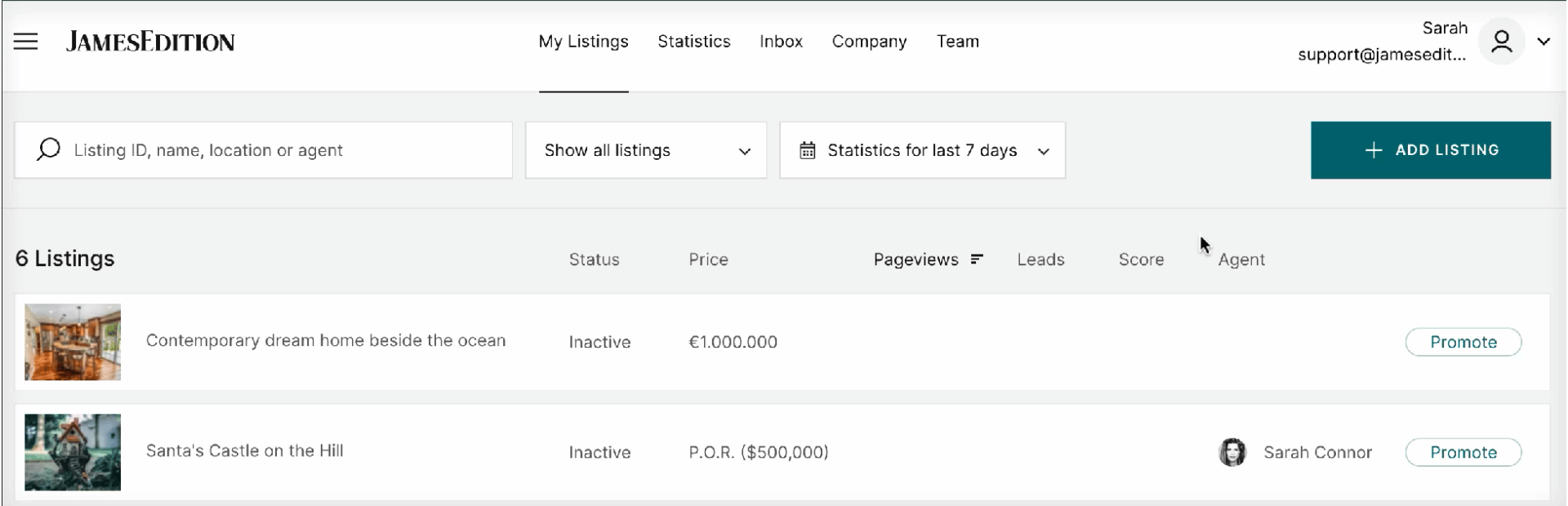
Secondly you can recognize it by the Lock icon on the listing's picture:
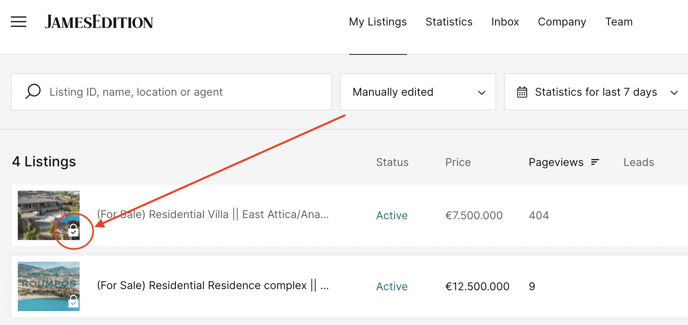
If you see this lock on your listings - that means that manual changes were applied and nothing except for the price and availability will be updated from your CRM side and you from that moment you will need to apply the changes manually.
How to restore CRM updates
There is a way to roll back all manual changes applied to the listing and allow CRM updates again.
Simply open the listing. Go to "Edit Listing" section and "Restore all changes". Please make sure to save the changed by "Update listing" button.
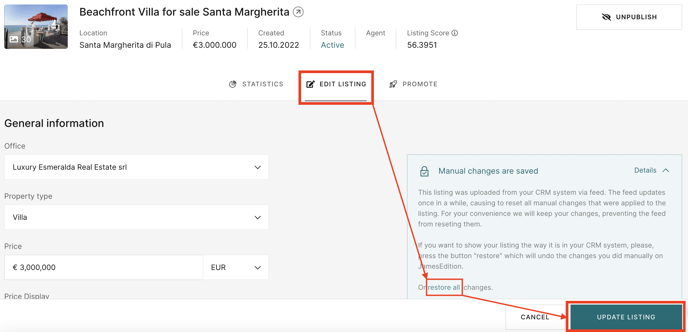
We hope this information will be helpful.
Please feel free to let us know if you have any additional questions on support@jamesedition.com