How to check your listing's status?
Check out your listing's status onJamesEdition
Our platform allows you to check the status of every listing in your profile.
You can do it in your Business Account in the section titled My Listings.
In the search bar of My listings section, you can look for a particular listing by it's ID (reference number), name, location, or even agent's name that the listing is assigned to. 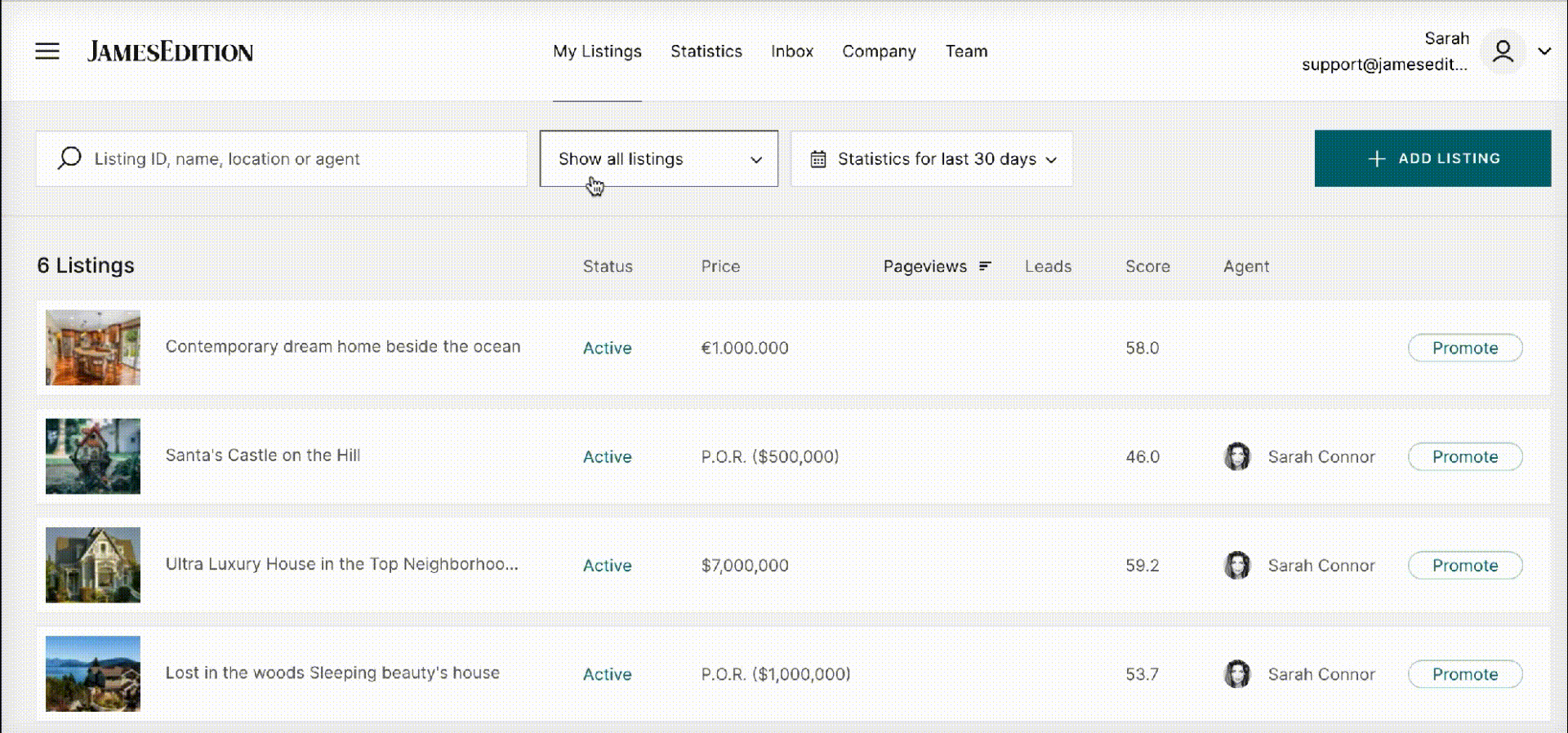
You can choose to show all listings at the same time, or only active/inactive/refused listings by groups. 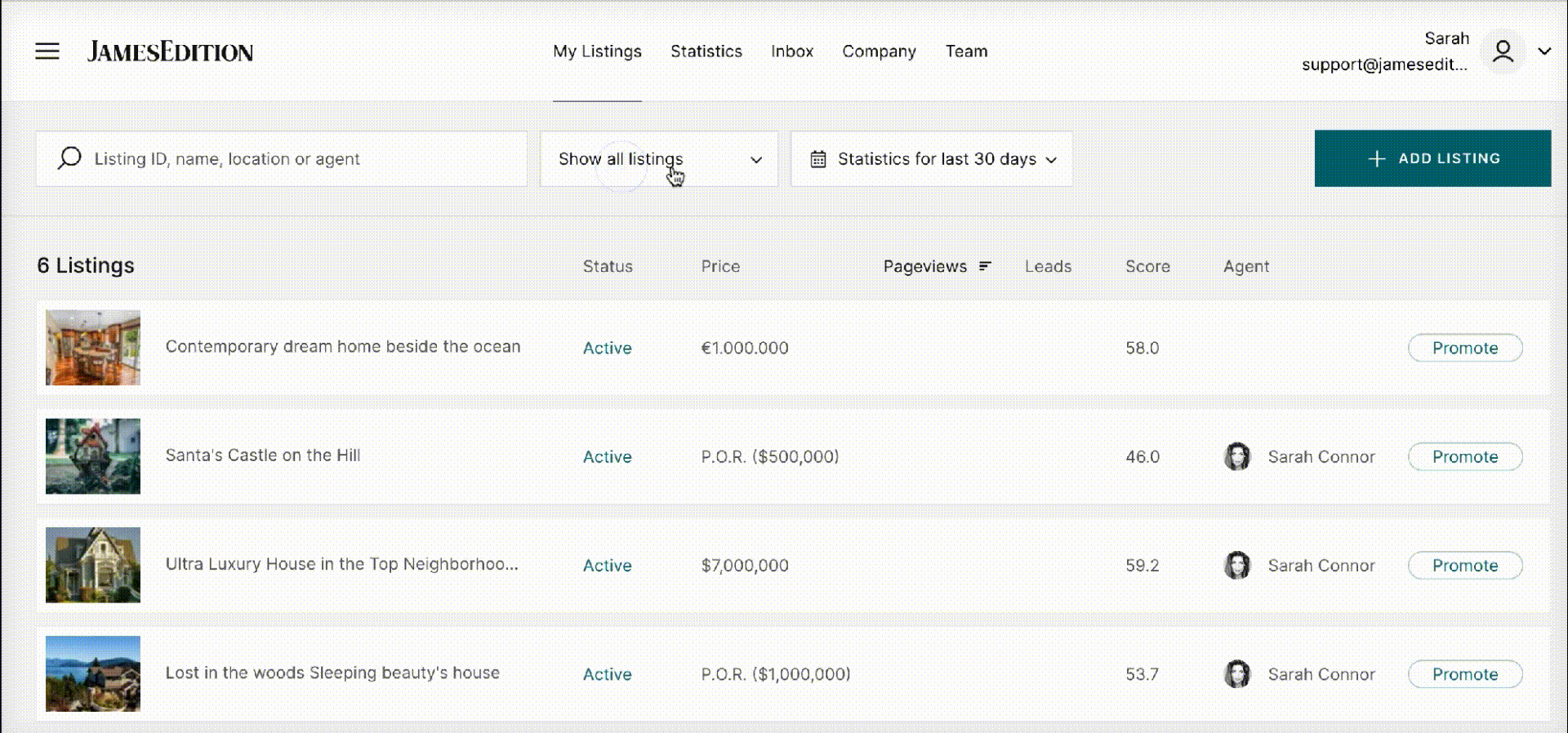
When the listing is published its status is active, when it is not published it is inactive.
If you want to check your listing online - please open the listing, make sure it is published and click on the arrow beside the listing name.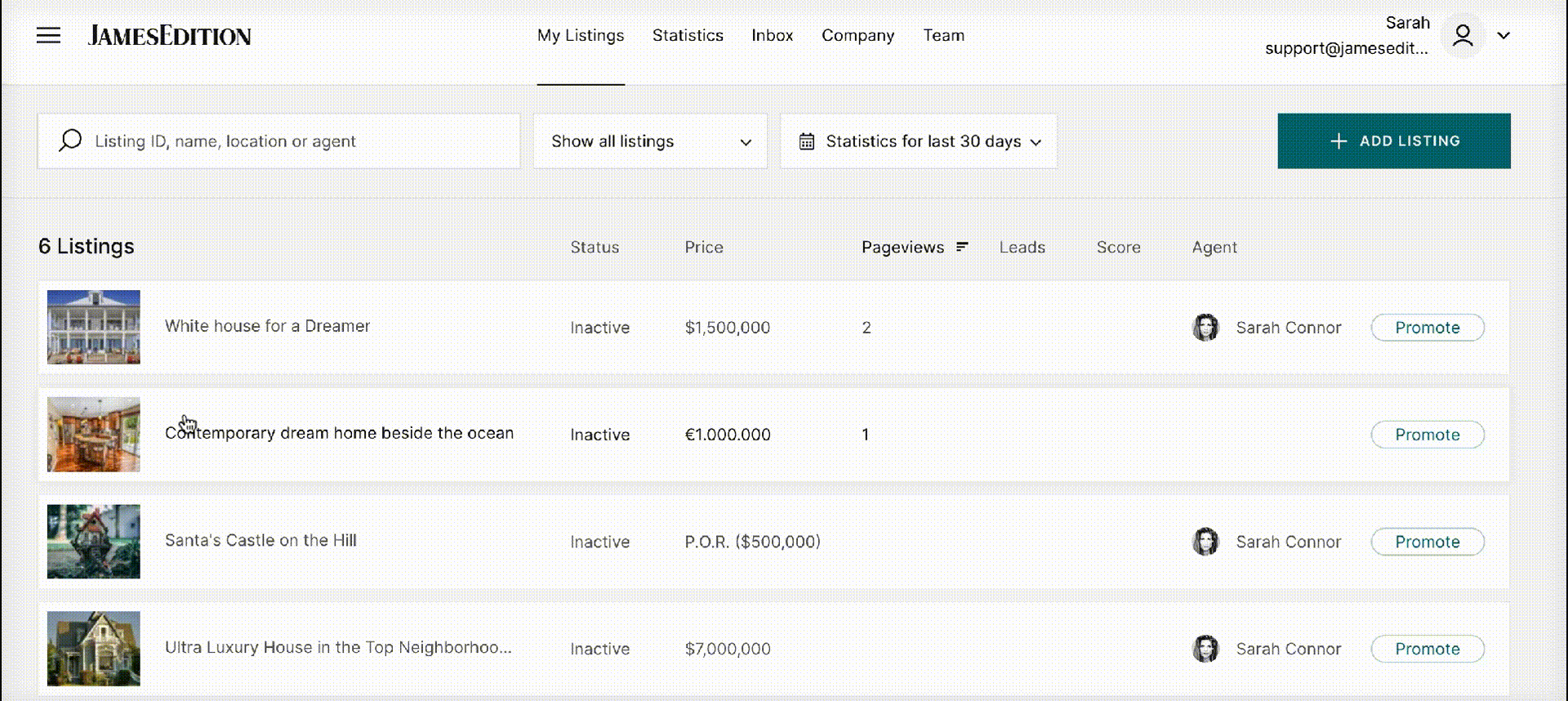
If your listing is refused, you can check our moderation rules to see why it was not accepted.
If your listings are coming from a CRM feed you can also check what listings were manually edited, so you would know that they will not be updated from the feed any longer. After you apply first manual update on a listing we will start preferring manual input vs automatic updates, except for price and availability changes. Your listing will change status to manually edited, and there will be a lock sign on the thumbnail of your listing as shown in the screenshot.
It is also possible to see the general statistics for All time or the last 7, 30 or 90 days.
By default, it is showing you the performance for the last 30 days. If you want to see more details metrics for your listings please check this article.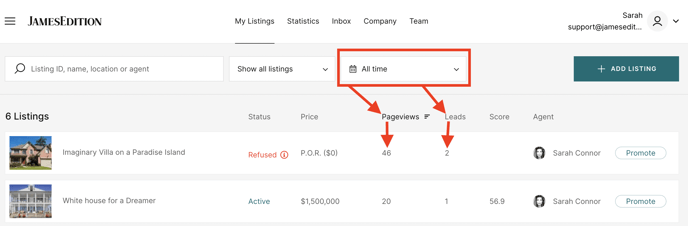
If you have any additional questions please check out our Help Center or contact us on our support email: support@jamesedition.com