How do I search for a property?
In this article, we will demonstrate how to search for a property on JamesEdition
Finding a property is fast and easy. For example, let’s say you are interested in purchasing a villa or a house in Marbella, Spain.
First, visit the Real Estate section on JamesEdition. In the search field, enter the city that you are interested in. You can start typing and then simply choose the city from the drop-down menu.
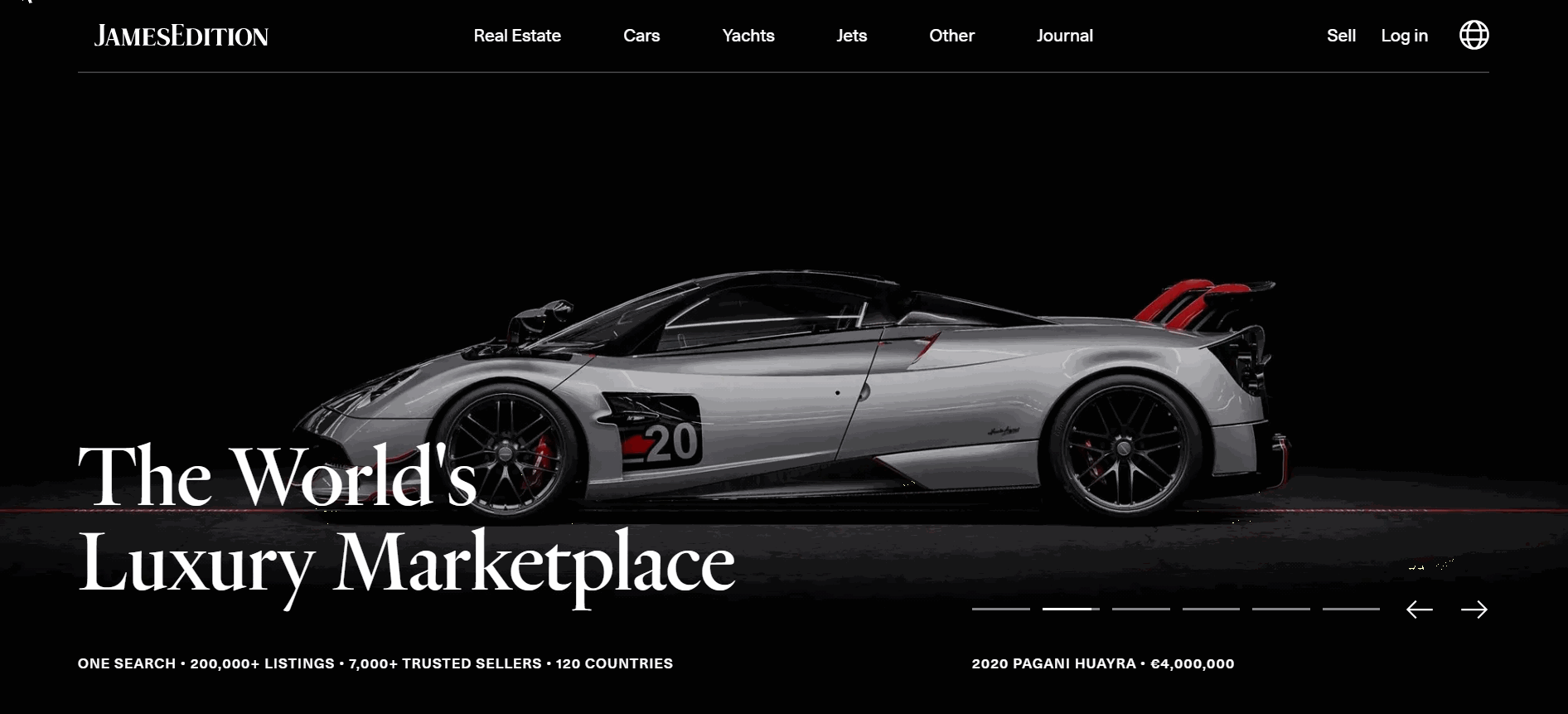
Note! Searches are based on a predetermined list, and you can't search for an unlisted location. If you can't find your desired location, try a different spelling. For example: Seville/Sevilla or contact us.
You also can add filters to your search: You can set a price range, choose a property type, view, outdoor/indoor, lot features, rooms, house tour, global franchise (favorite trusted real estate brands) and request information such as living area or year when the residence was built. After applying your filters, you can view all of the properties that meet your criteria.
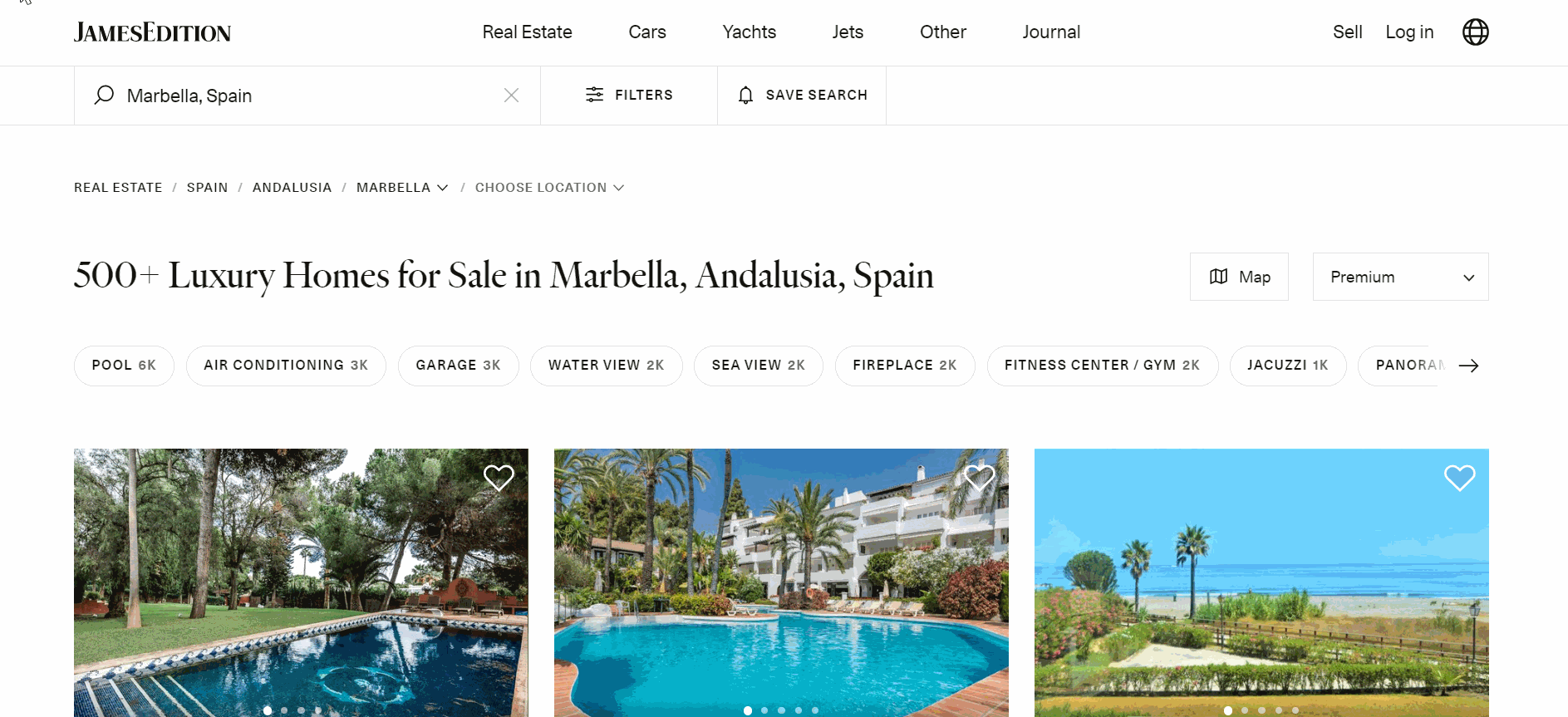
It is also possible to sort the properties using categories such as popular, recent, or premium or to choose to show the highest or lowest price first.
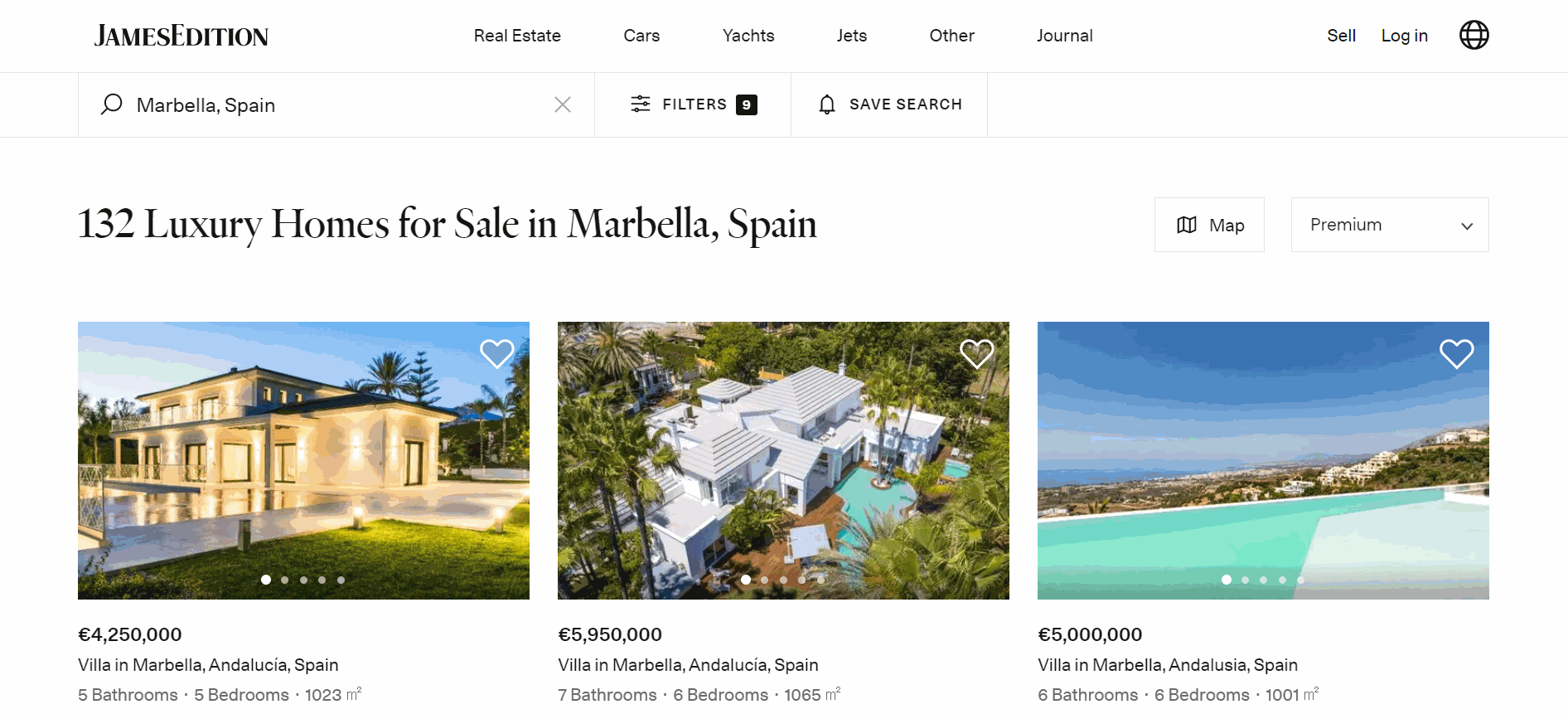
Breadcrumbs
We introduced Breadcrumb navigation that allows you to keep track of your location. You can easily choose another location or navigate.
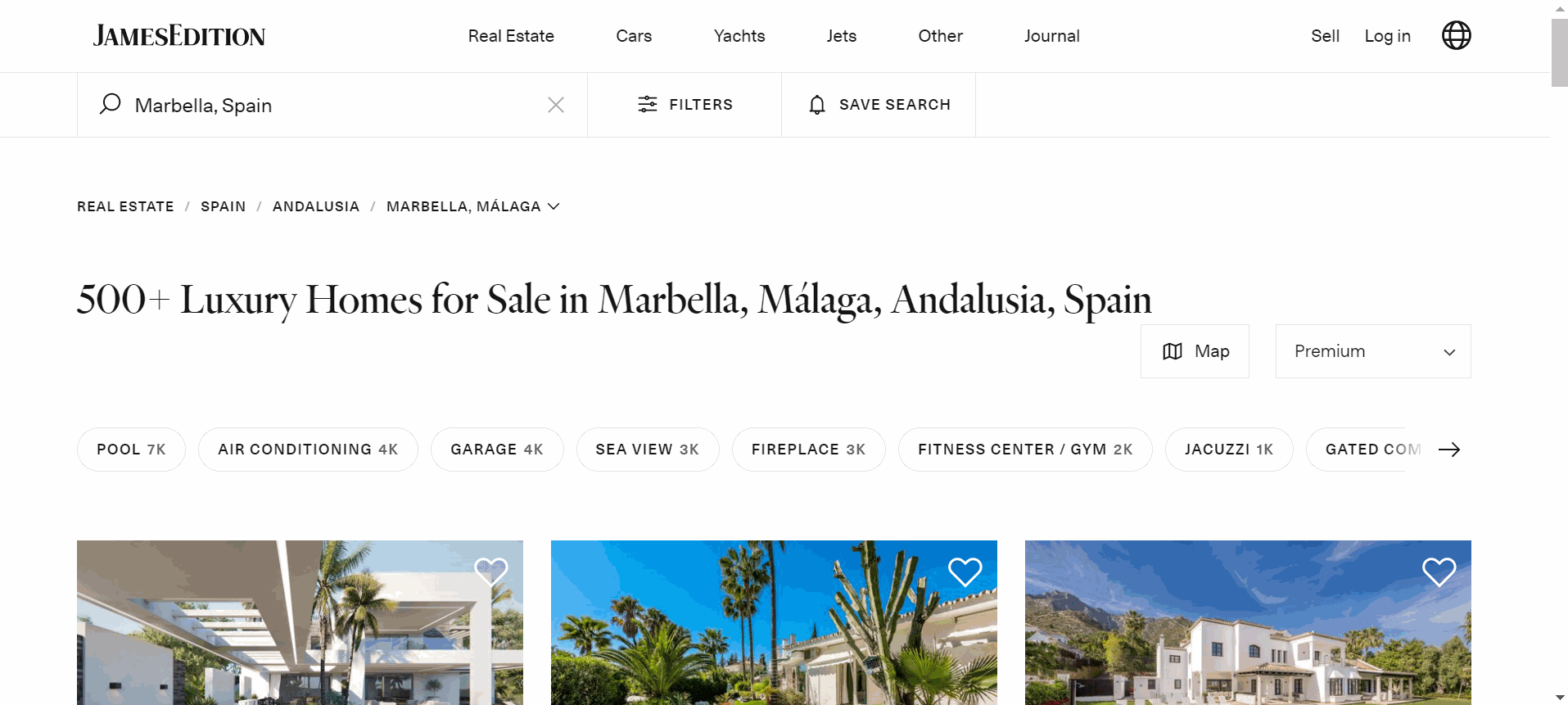
Quick Filters
You can also use our Quick Filters to narrow down your search results. You can choose only properties with pool, see view, vinery etc.
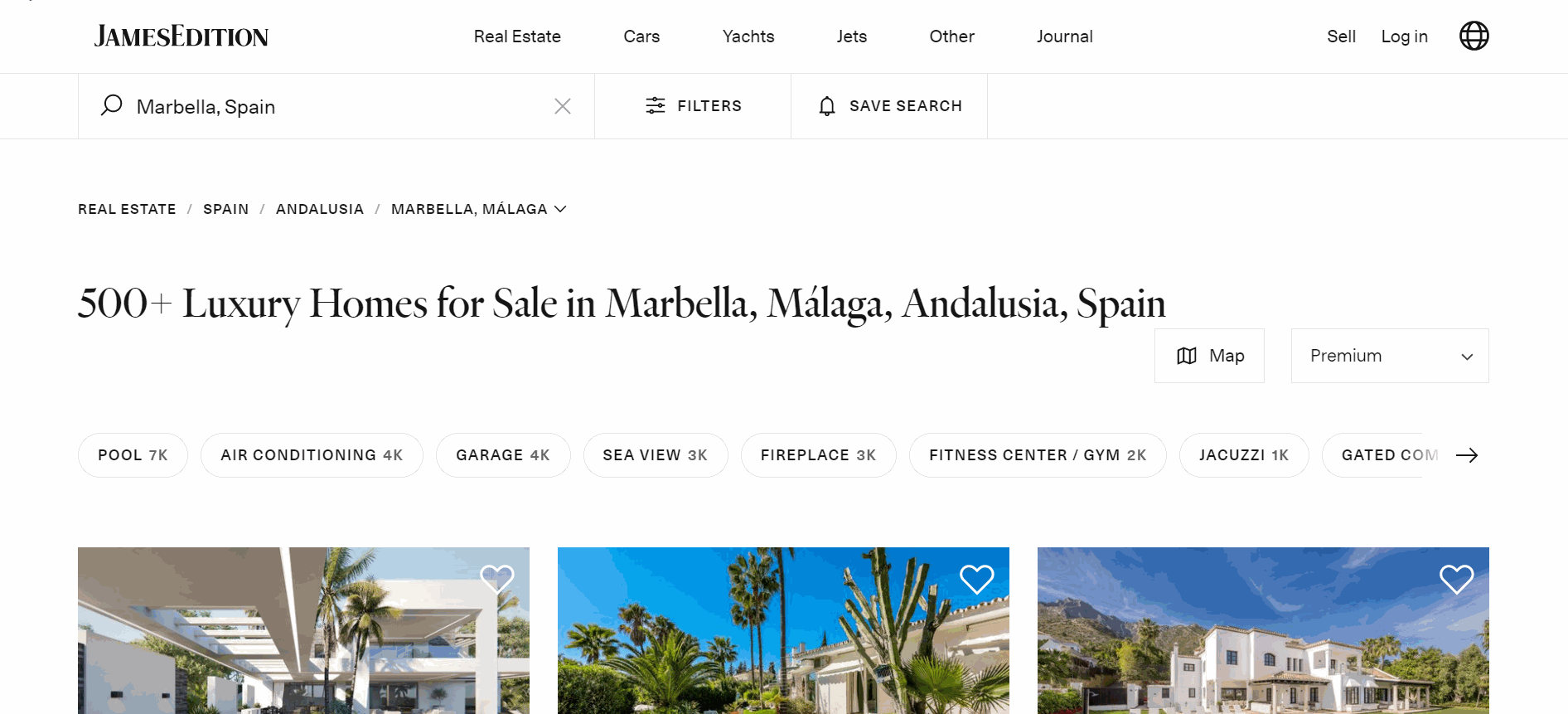
How do I use Map Search?
You can search for properties using a map as well. Choose the region that you are interested in, apply filters, and find your favorite listings as described above.
Now, let’s practice finding listings on the map. To zoom in and out use the “+” and “-” buttons in the top right corner of the map. Click and drag your mouse to navigate the map. Prices on the map indicate listings. When you click a price on the map, you will see a listing preview. If the Search as I move the map checkbox is active, different properties will appear in the search results, depending upon the region that you are browsing. If you want the properties in your search results to stay the same, deactivate this checkbox. You can always refresh your search results by clicking Search this area. If you hover your cursor over a listing (found to the left of the map), the listing location will be highlighted on the map.
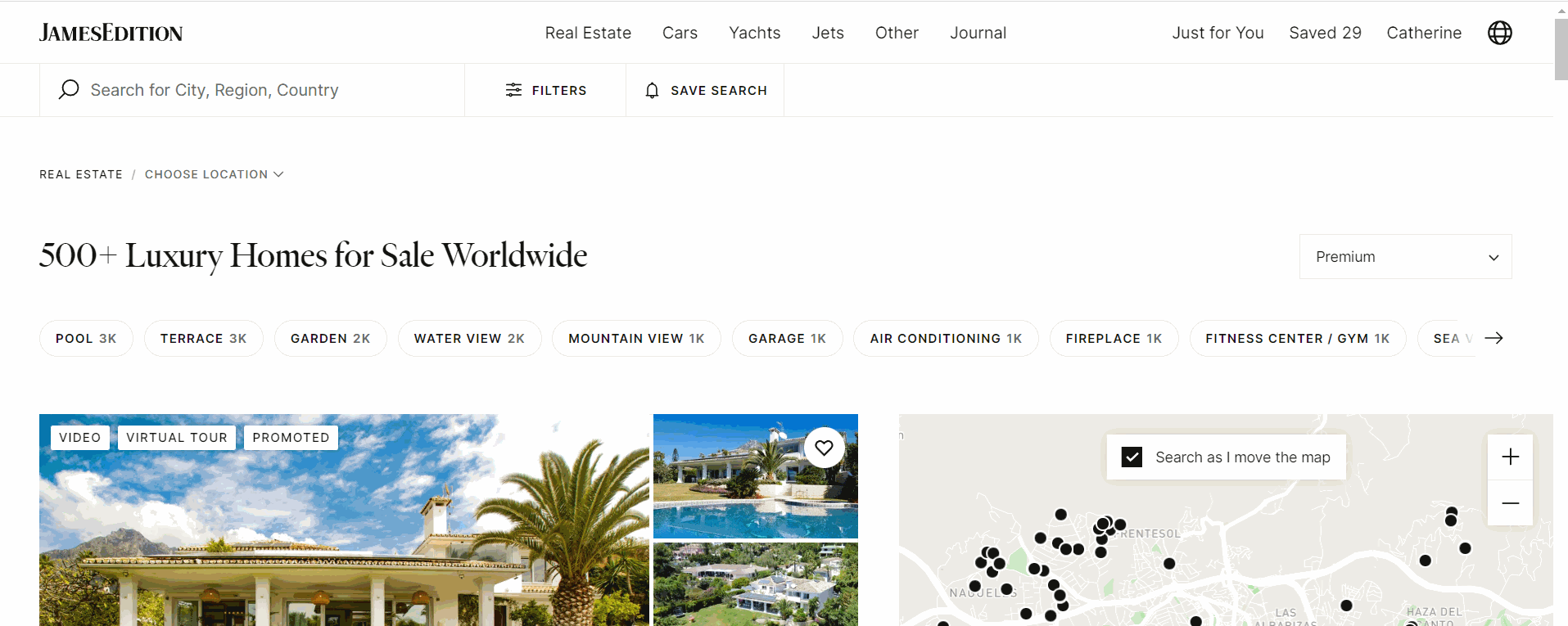
Did this answer your question? If not, please let us know at support@jamesedition.com.