How do I save a search?
Here you can learn how to save your searches
JamesEdition receives thousands of new listings through its portal every week. If you cannot find exactly what you are looking for right now, it is worth setting up a Saved search. This way, you will receive email notifications about new listings matching your search criteria as soon as we receive them on the site.
To save your search, click Save search in the top, right corner of the search results page (also applies to mobile devices).
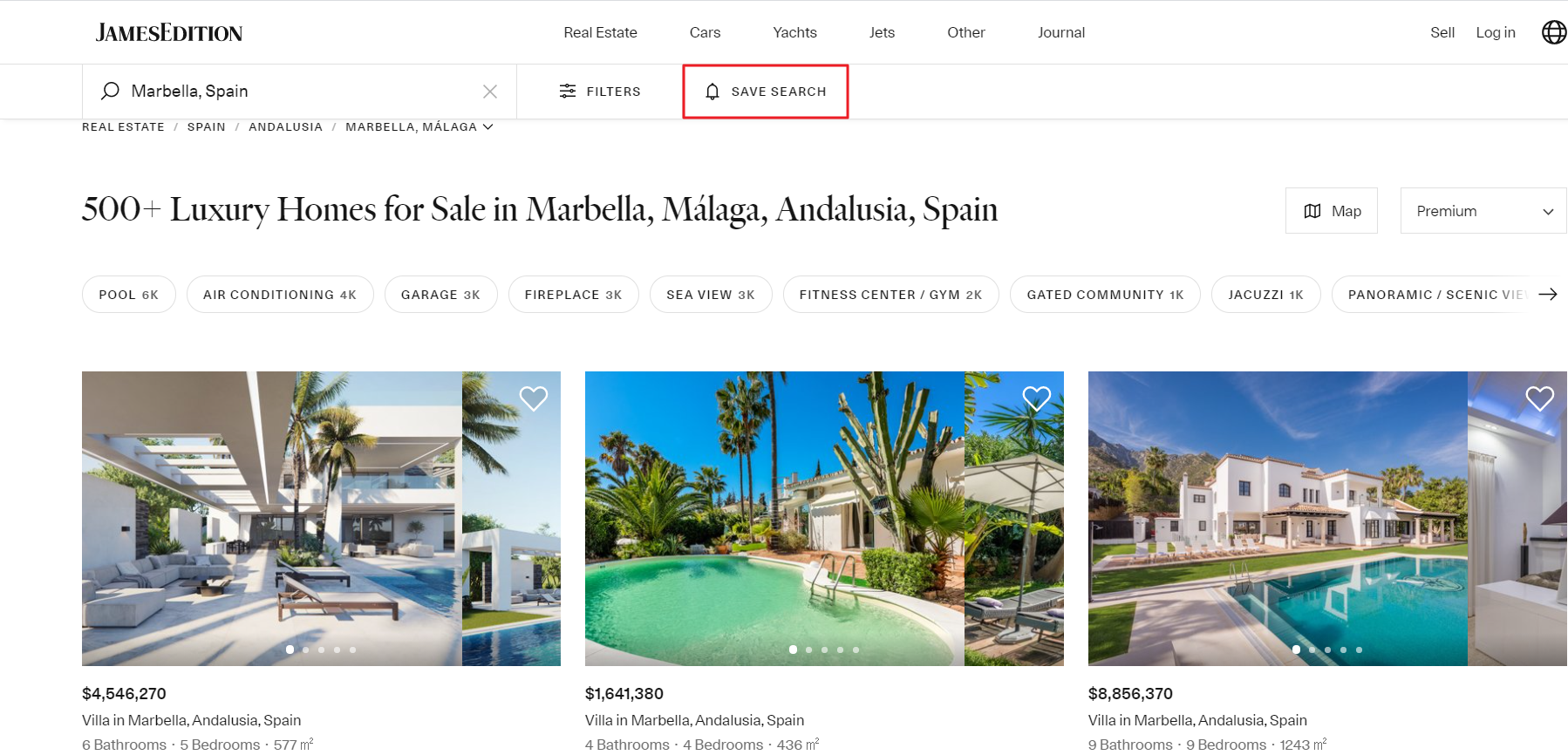
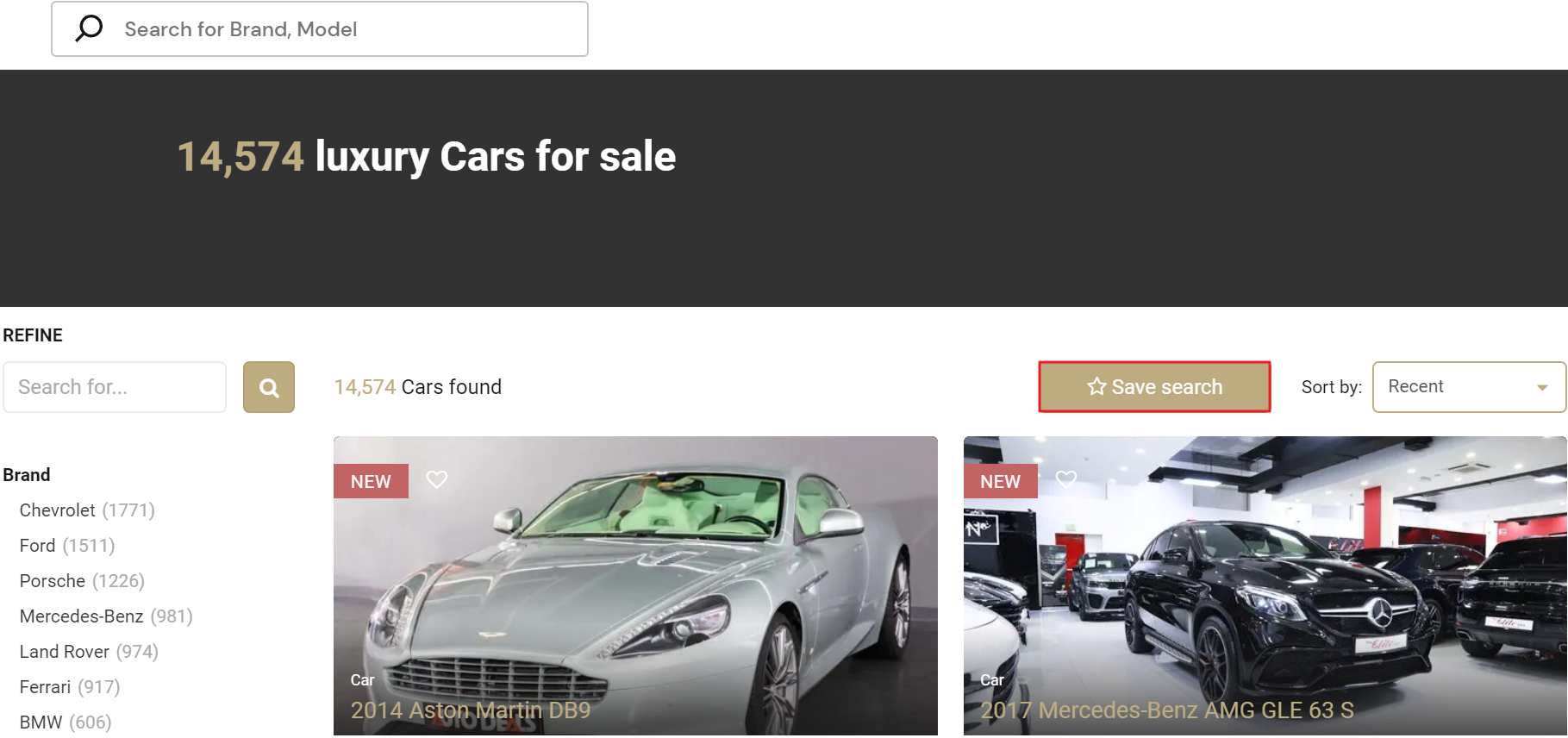
You can create a Search Alert if you follow several rules:
1. When you apply a filter to your search in RE and go to the second page
2. If you apply a specific location to your search
3. If you browse longer than 5 minutes
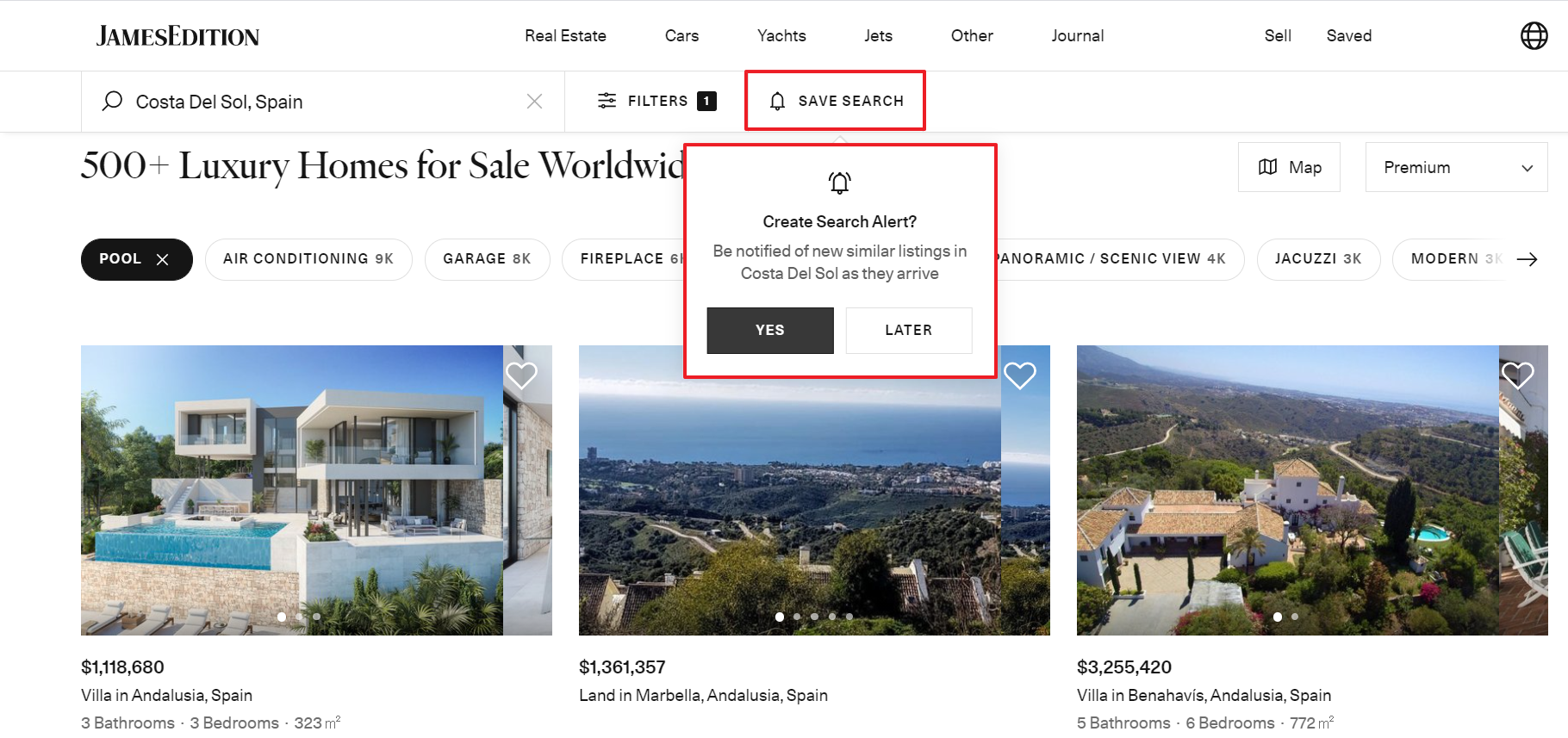
You also see an alert card on the last page of your search
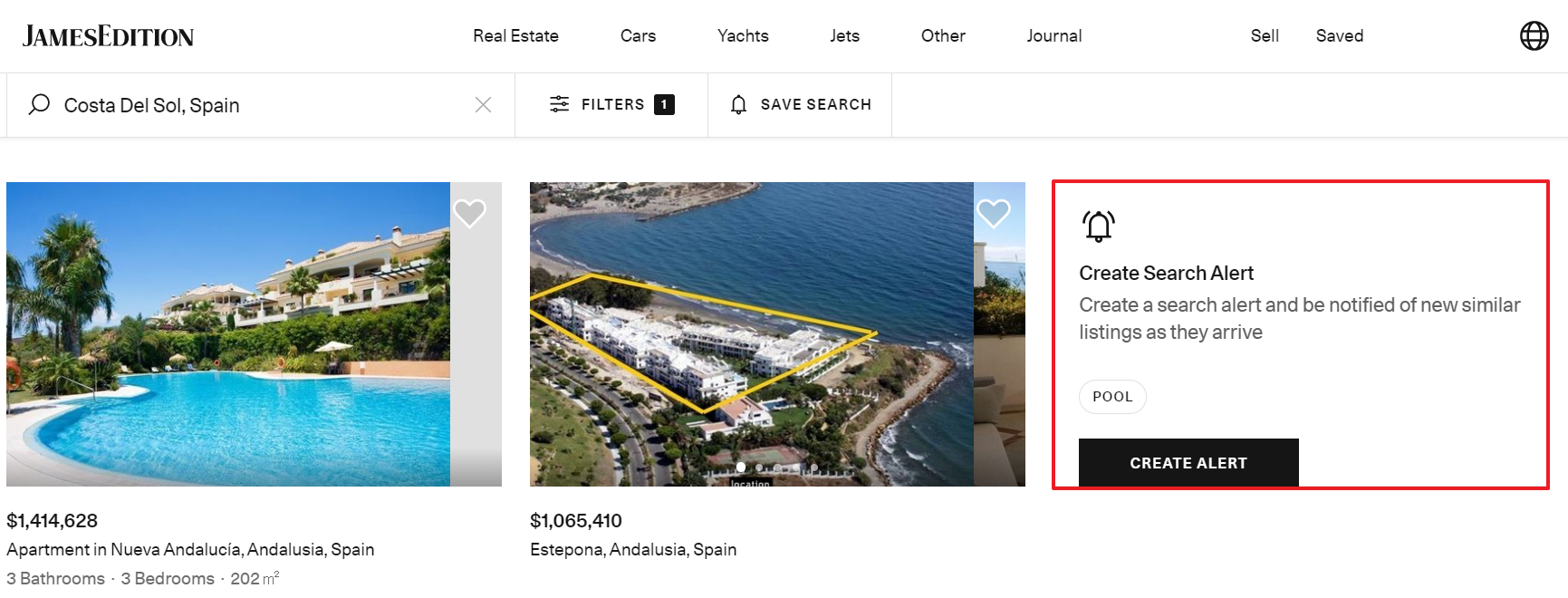
When there is only one page of search results
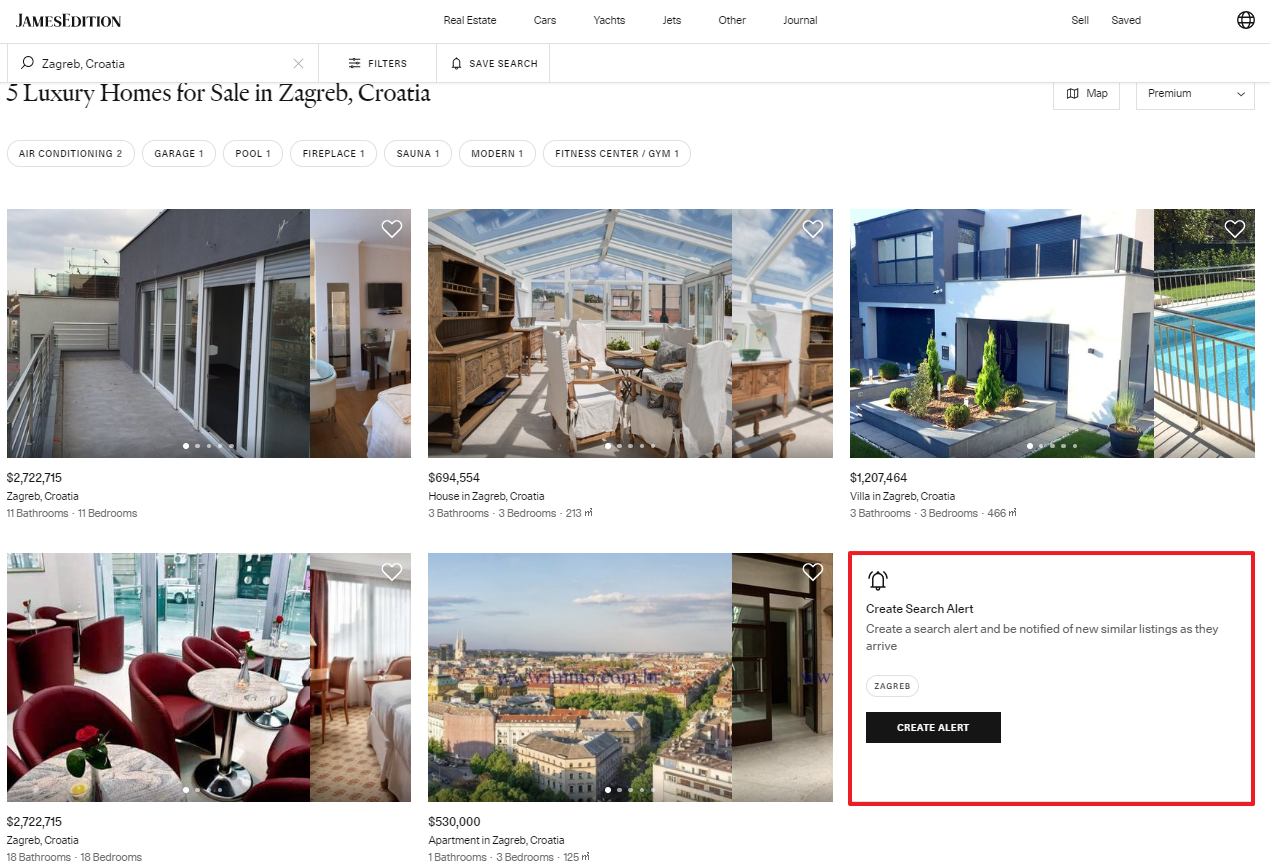
And if there are no search results at all.
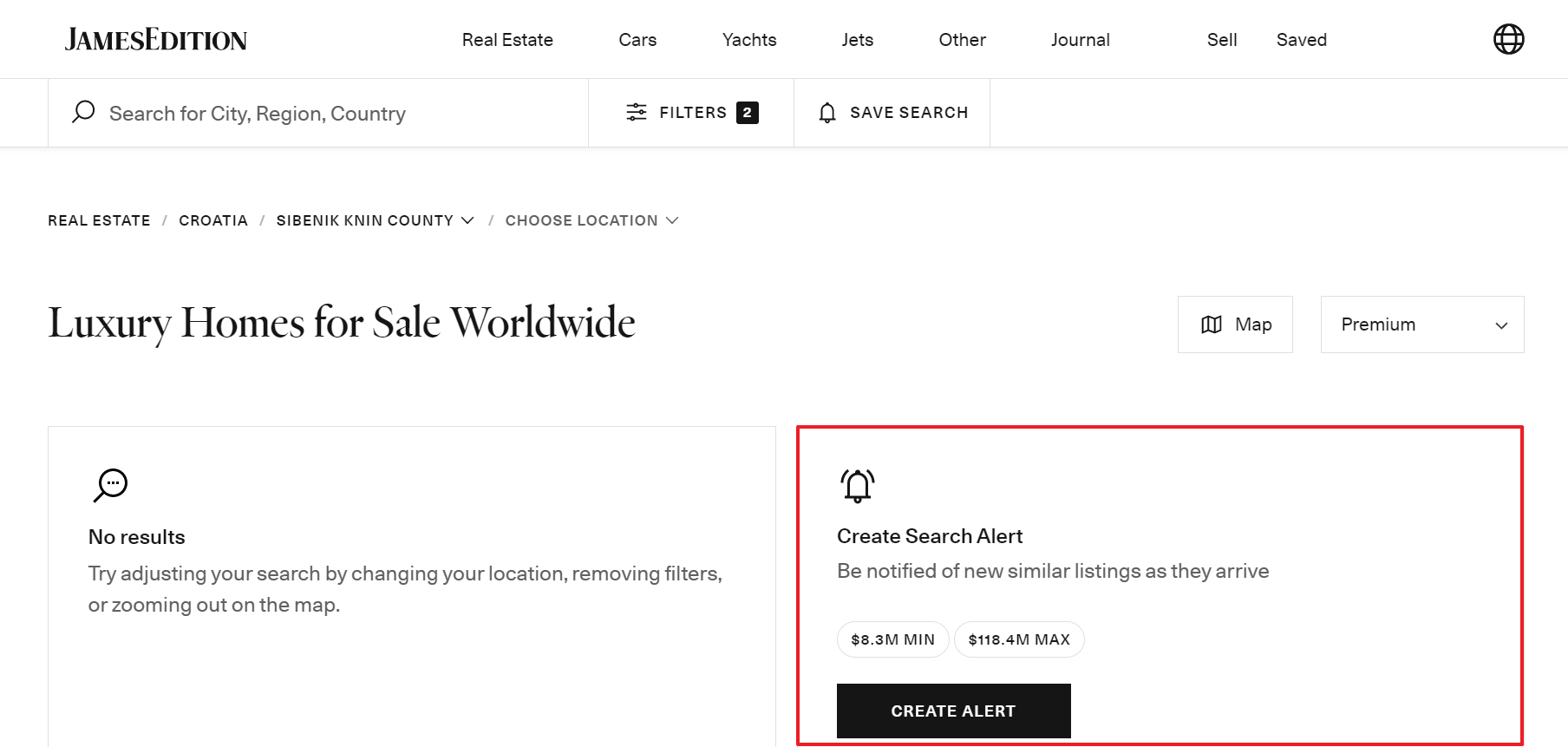
When you go to the listing from the Search Results page, you will also see a Save search tick box that allows you to receive email notification about similar listings.
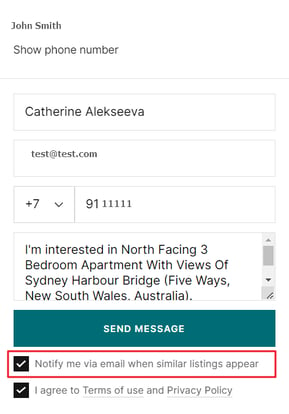
You can always find and manage your searches in the Saved searches section of your account on both desktop and mobile.
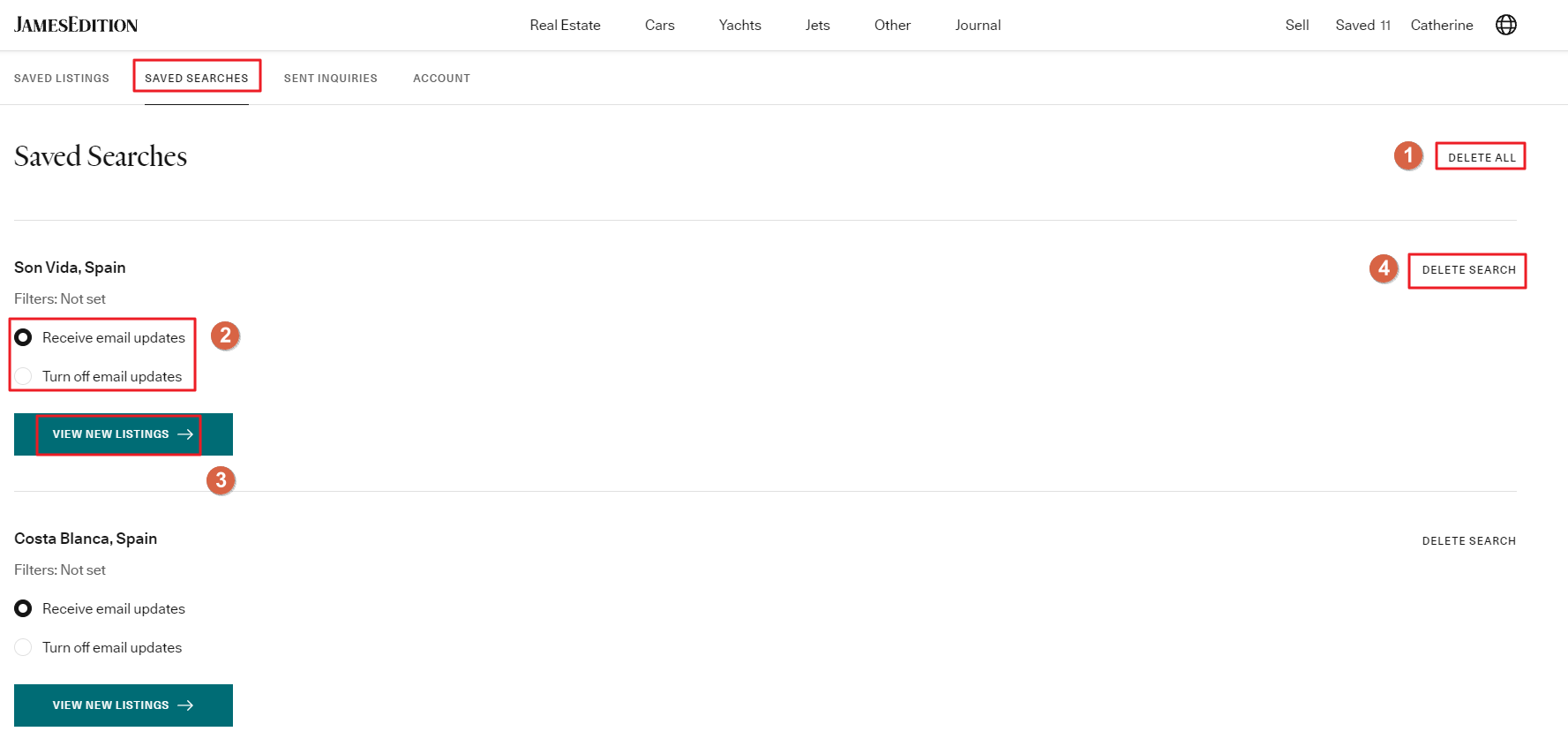
Here you have the following options:
-
Delete all searches
-
Turn off and receive email updates
-
View new listings. They will be opened in your browser
-
Delete one of your saved searches
If you yet don’t have a JamesEdition account, follow the instructions here to create one.
Did this answer your question? If not, please let us know at support@jamesedition.com