How do I save a listing?
Here you can learn how to save your listings
While browsing JamesEdition, when you find listings that you want to return to in the future, you can save them to your buyer account. This function will prove useful if you are considering several items and later want to compare them, or if you are browsing listings on your phone and later want to view them on your computer.
There are two ways to save a listing:
-
Simply click the Save button on the listing page.
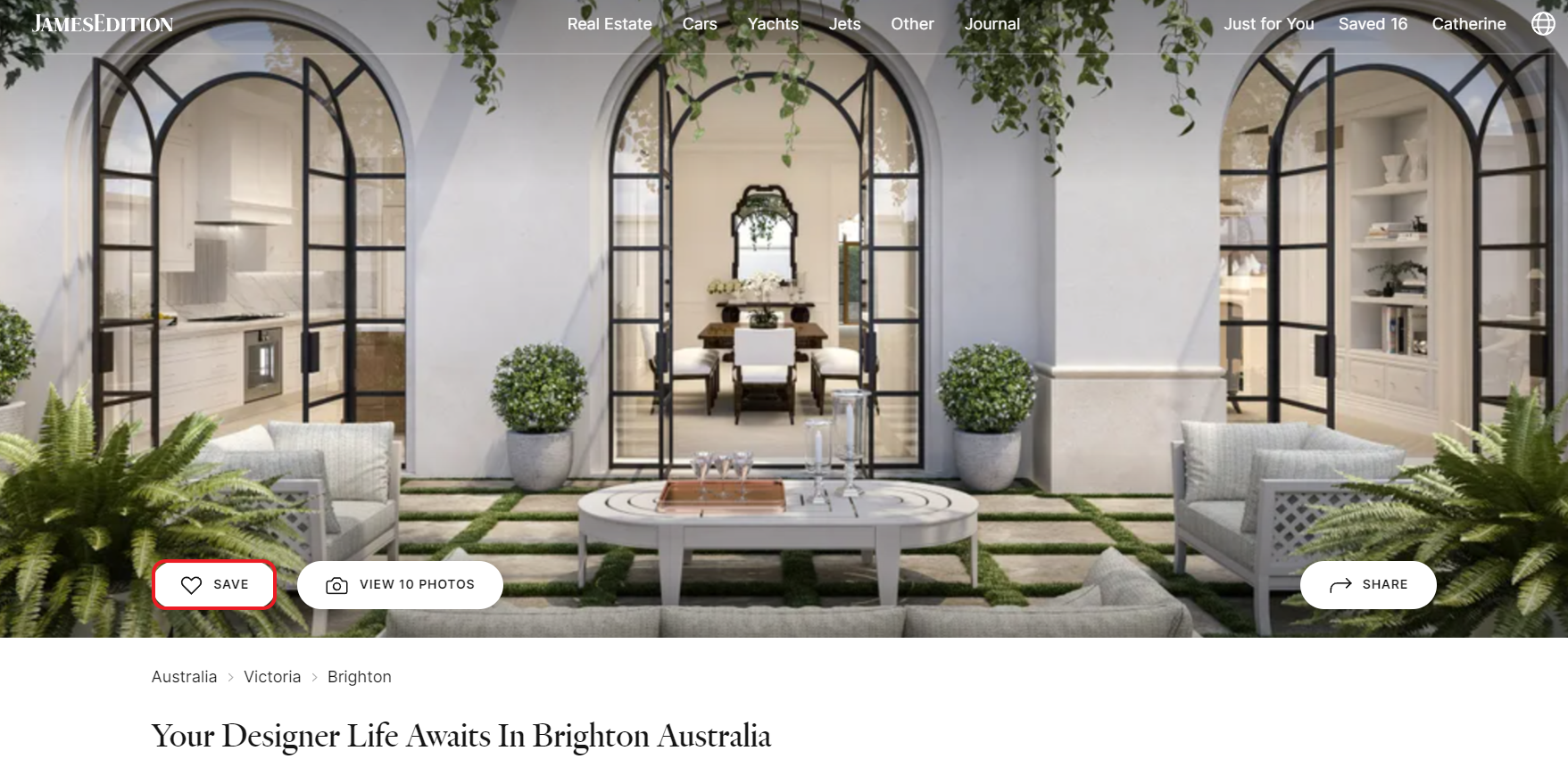
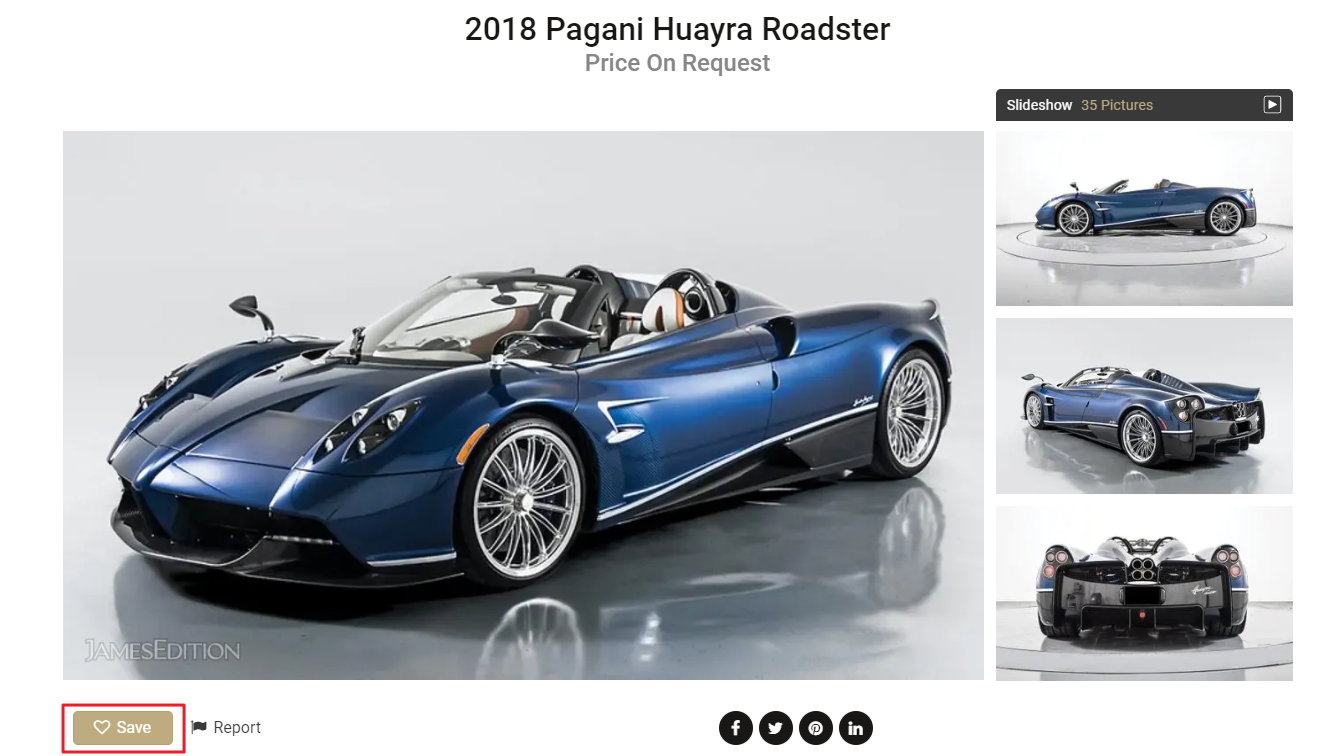
2. You can also save listings directly from their previews anywhere on the site by clicking the Like (heart) button.
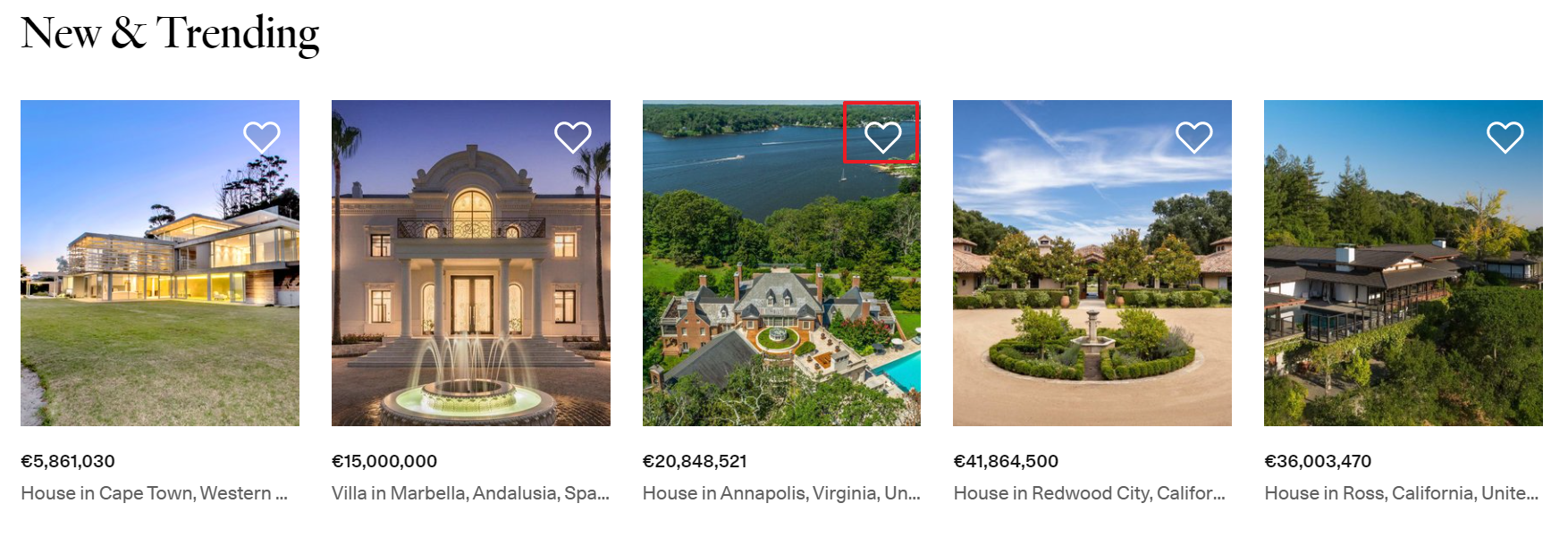
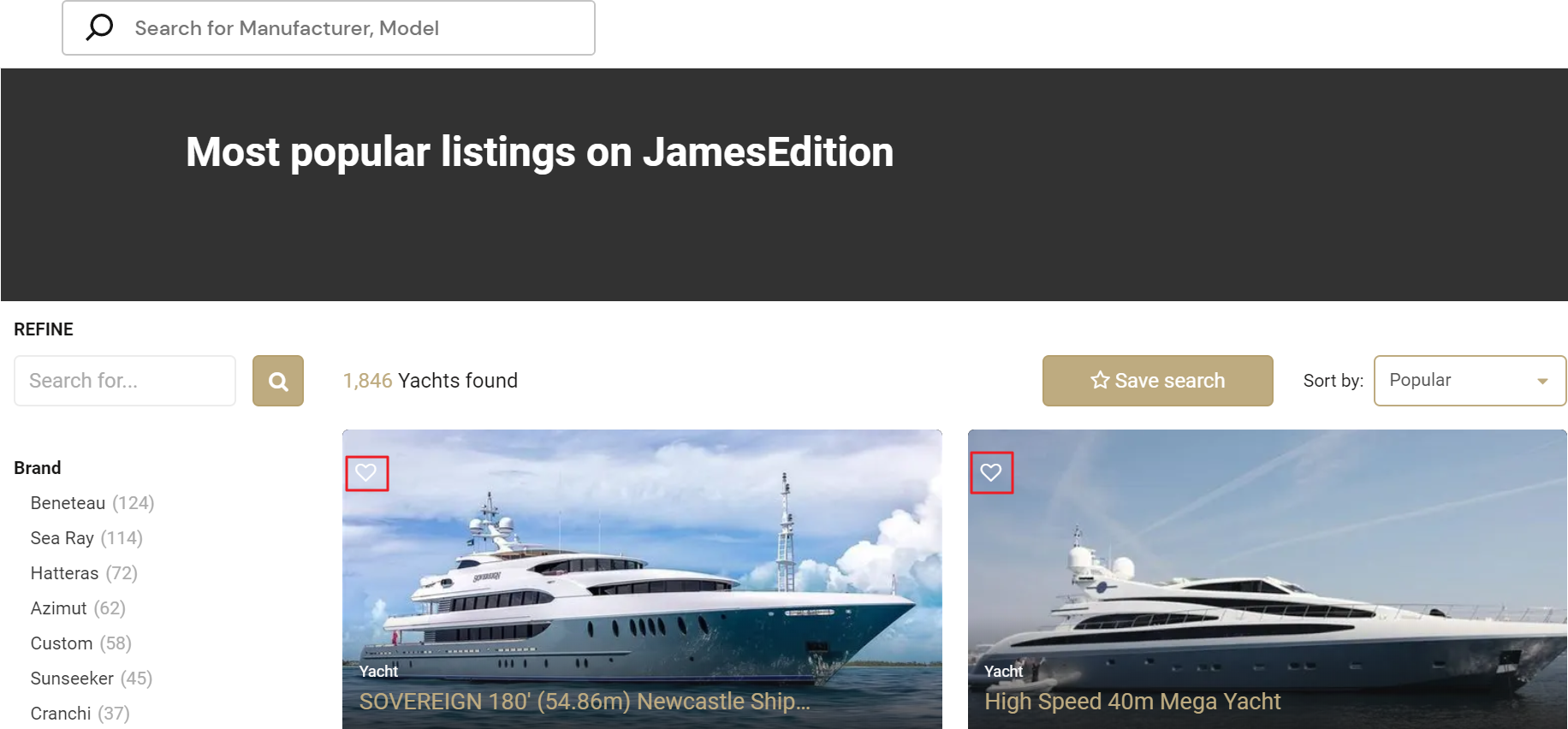
You subsequently will find these listings in the Saved Listings section of your account.
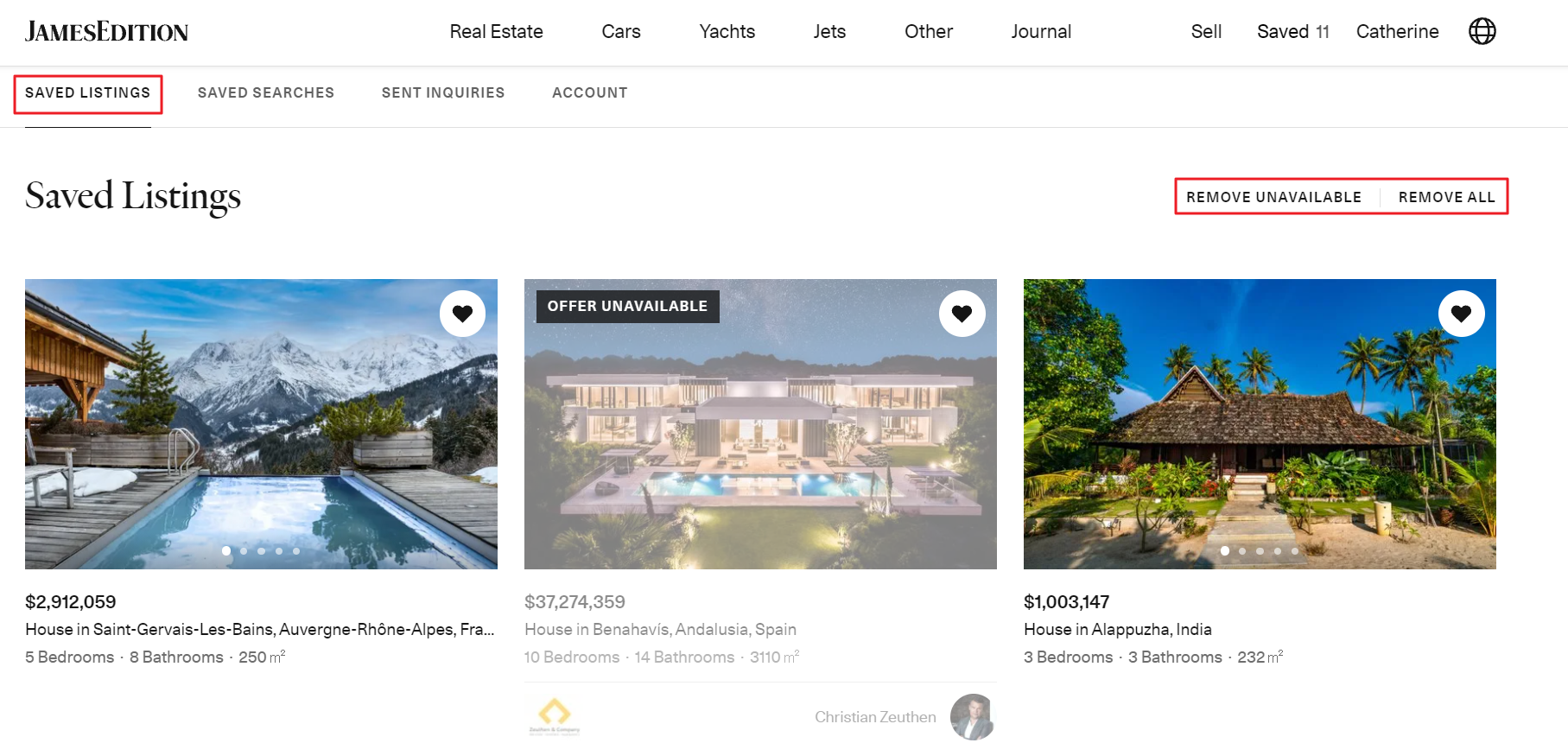
Here you can remove unavailable or all of your saved listings. It is also possible to remove one of your saved listings by clicking on the heart icon. The listing will not be removed until you refresh the page, and you can save the listing back if you removed it by mistake.
If you don’t have a JamesEdition account and wish to save listings for future reference, follow the instructions here to create one.
Did this answer your question? If not, please let us know at support@jamesedition.com.