How do I find properties on JamesEdition?
JamesEdition enables buyers to find items for sale across the luxury segment. Our listings come from selected business users around the world who have been chosen for their outstanding inventory. On the other hand, we are providing businesses with a global marketplace to connect with a unique audience.
Thanks to our unique positioning and listing inventory, we have been able to build up a large and loyal purchase-intent HNWI audience during the last decade. We have roughly half a million unique visitors each month from more than 120 countries. Our audience is split 42% Americas, 42% EMEA and 16% Asia-Pacific. The typical JamesEdition buyer is a self-made entrepreneur, business owner or investor, out of which 70% are male and 30% are female.
You can access JamesEdition via jamesedition.com on the web via your computer, mobile phone, or tablet.
What can I find on JamesEdition?
On JamesEdition you can find luxury homes, apartments, villas, and many more. We also provide a wide range of prestigious cars, yachts, jets, and other categories.
We also have lots of guides and articles for you, about everything in the world of luxury living.
How do I search on JamesEdition?
Now that you know what you can find on JamesEdition, we will get started with the most important of all - the search for a new home!
Finding a property is fast and easy. For example, let’s say you are interested in purchasing a villa or a house in Marbella, Spain.
First, visit the Real Estate section on JamesEdition. In the search field, enter the city that you are interested in. You can start typing and then simply choose the city from the drop-down menu.
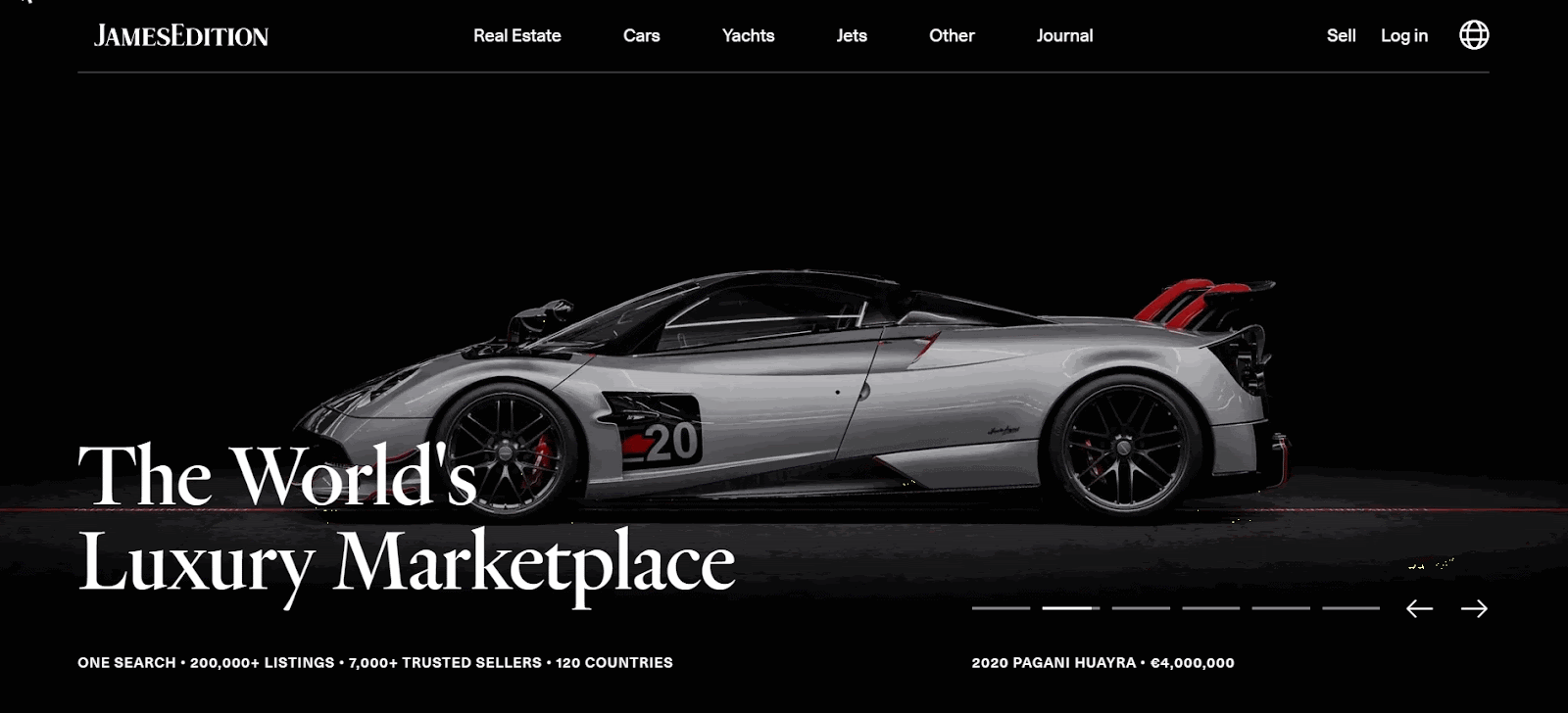
Note! Searches are based on a predetermined list, and you can't search for an unlisted location. If you can't find your desired location, try a different spelling. For example, Seville/Sevilla or contact us.
You also can add filters to your search: You can set a price range, choose a property type, view, outdoor/indoor, lot features, rooms, house tour, global franchise (favorite trusted real estate brands), and request information such as living area or year when the residence was built. After applying your filters, you can view all of the properties that meet your criteria.
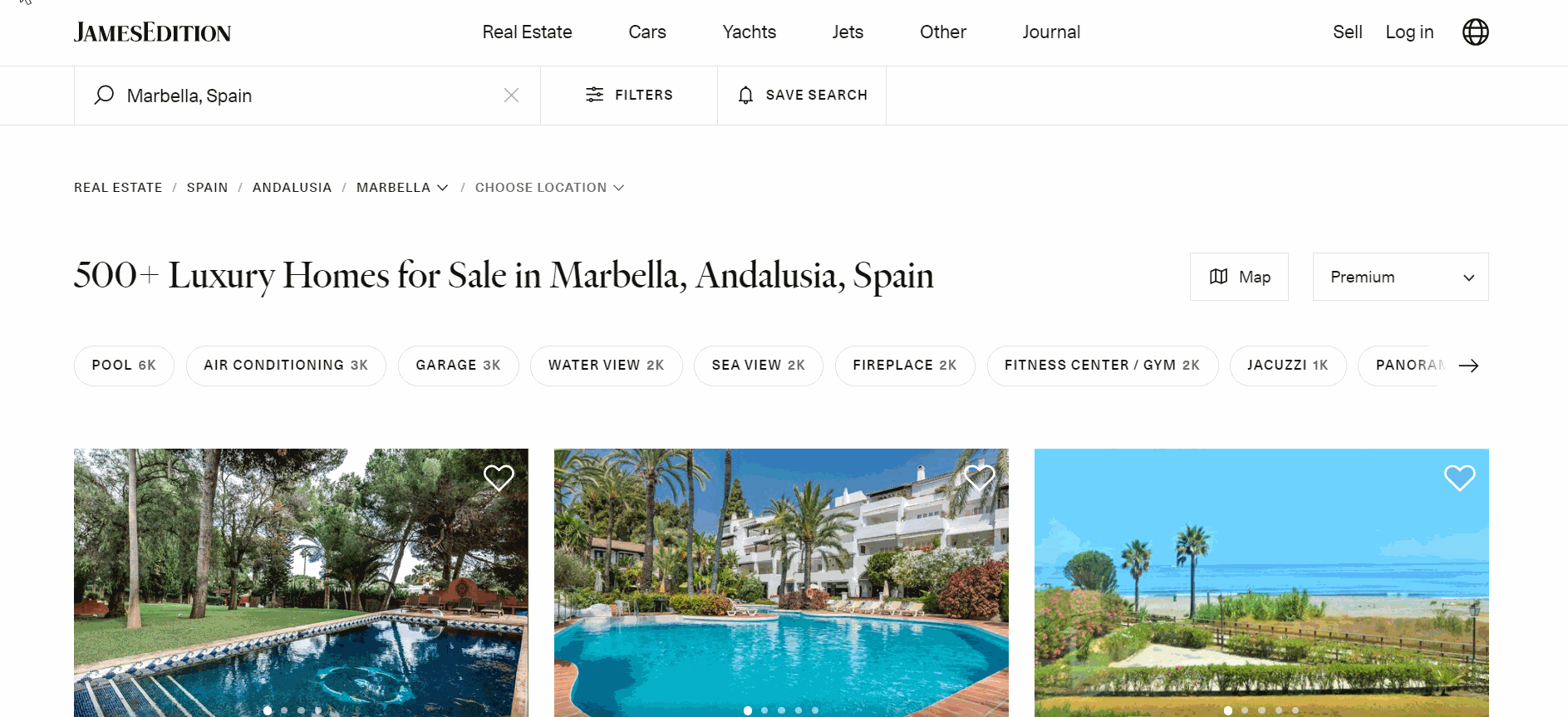
It is possible as well to sort the properties using categories such as popular, recent, or premium or choose to show the highest or lowest price first.
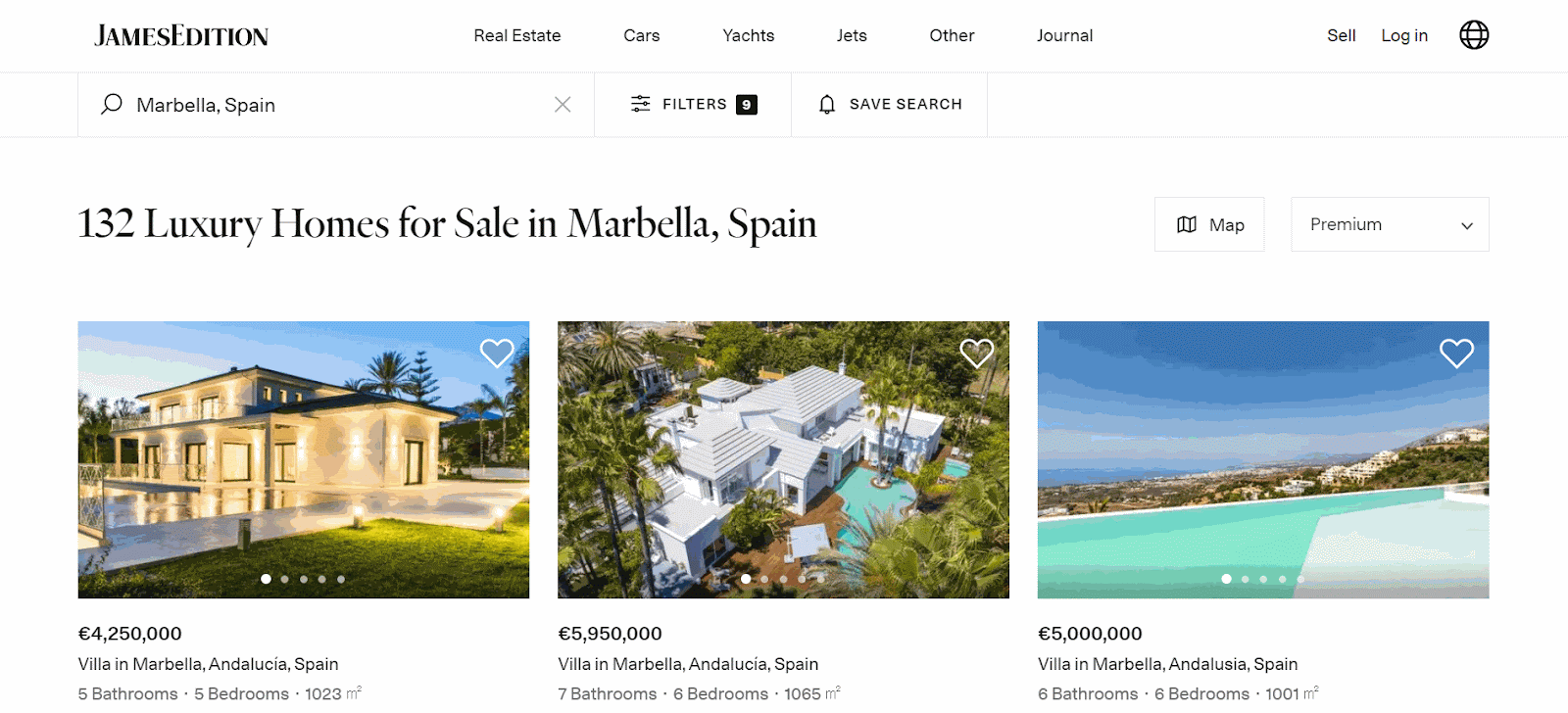
Breadcrumbs
We introduced Breadcrumb navigation that allows you to keep track of your location. You can easily choose another location or navigate.
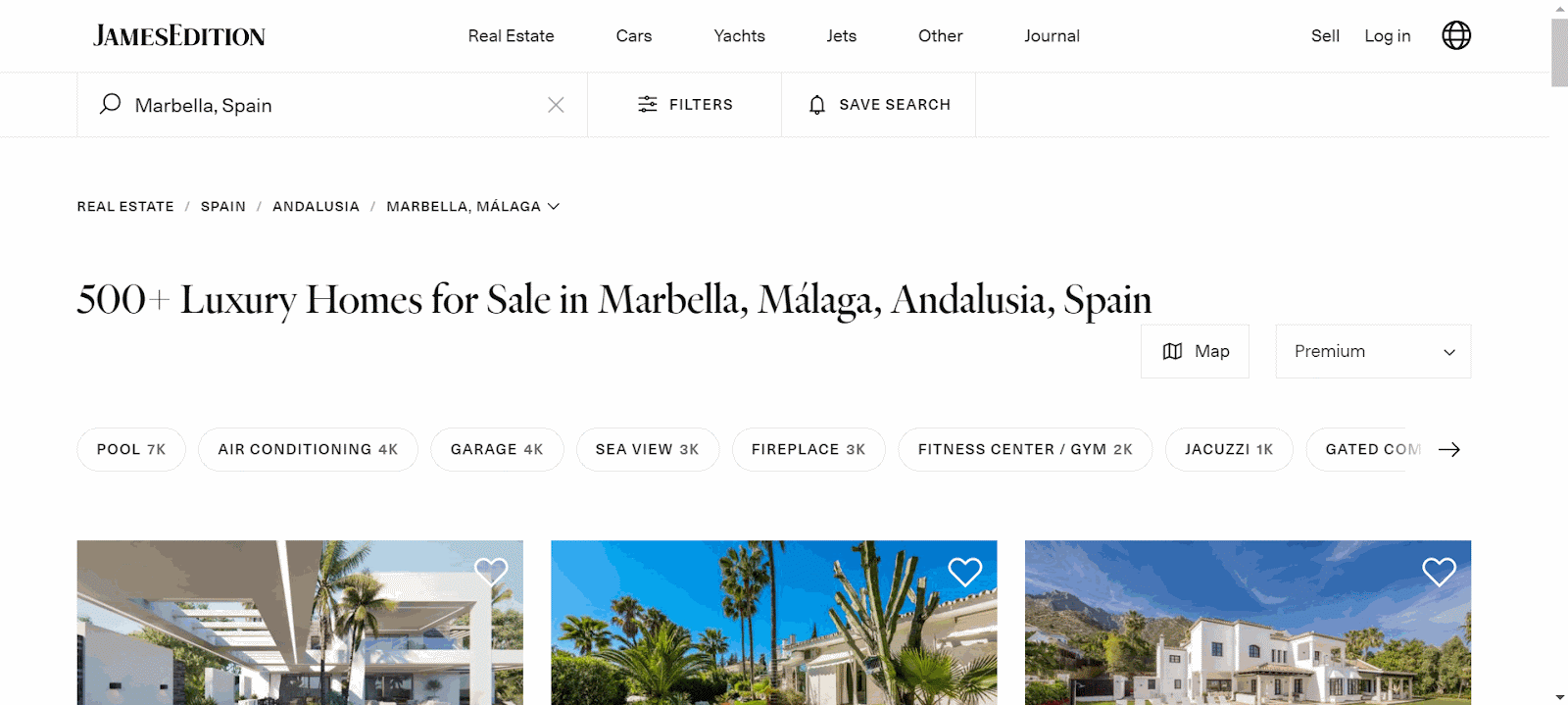
Quick Filters
You can also use our Quick Filters to narrow down your search results. You can choose only properties with a pool, sea view, vinery, etc.
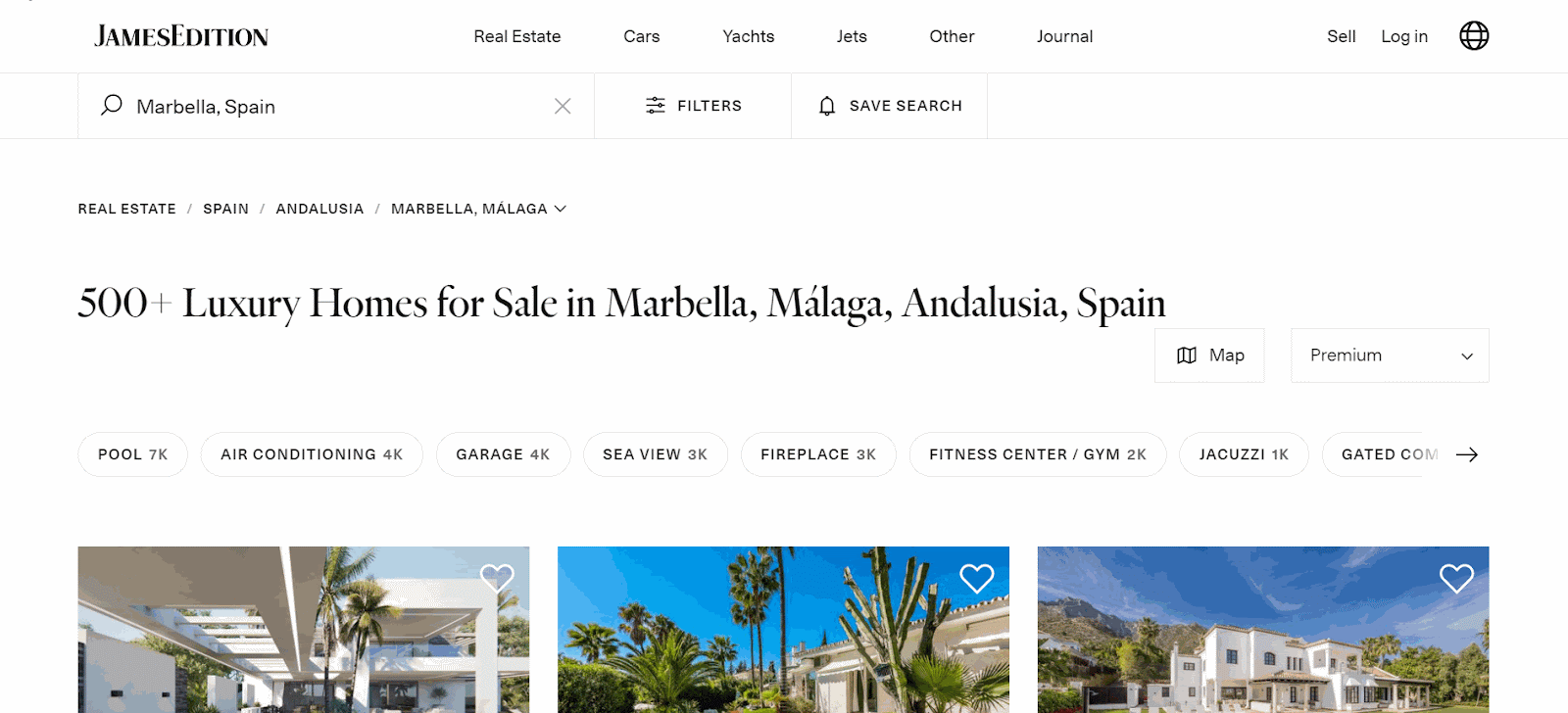
How do I use Map Search?
You can search for properties using a map as well. Choose the region that you are interested in, apply filters, and find your favourite listings as described above.
Now, let’s practice finding listings on the map. To zoom in and out use the “+” and “-” buttons in the top right corner of the map. Click and drag your mouse to navigate the map. Prices on the map indicate listings. When you click a price on the map, you will see a listing preview. If the Search as I move the map checkbox is active, different properties will appear in the search results, depending upon the region that you are browsing. If you want the properties in your search results to stay the same, deactivate this checkbox. You can always refresh your search results by clicking Search this area. If you hover your cursor over a listing (found to the left of the map), the listing location will be highlighted on the map.
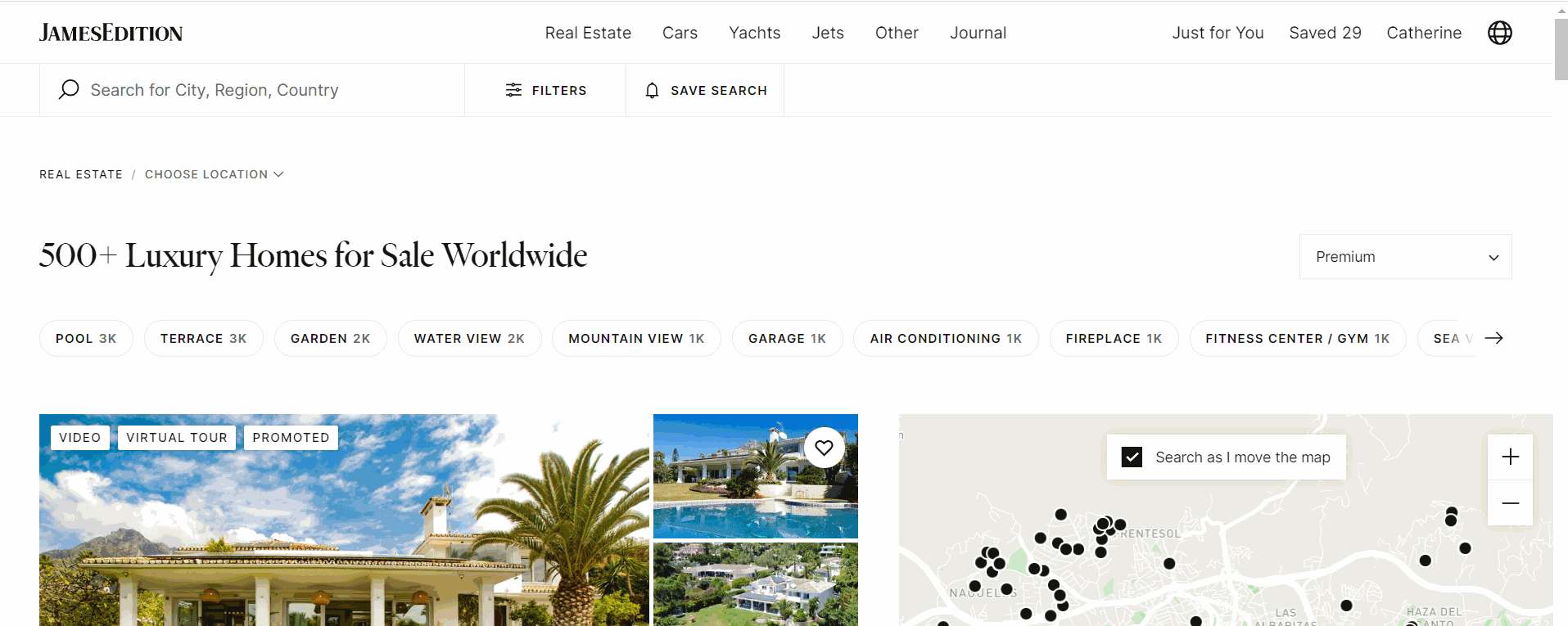
In case you want to search for a car or another item please refer to this article.
How do I save a search?
JamesEdition receives thousands of new listings through its portal every week. If you cannot find exactly what you are looking for right now, it is worth setting up a Saved search. This way, you will receive email notifications about new listings matching your search criteria as soon as we receive them on the site. To save your search, click Save search in the top, right corner of the search results page (also applies to mobile devices).
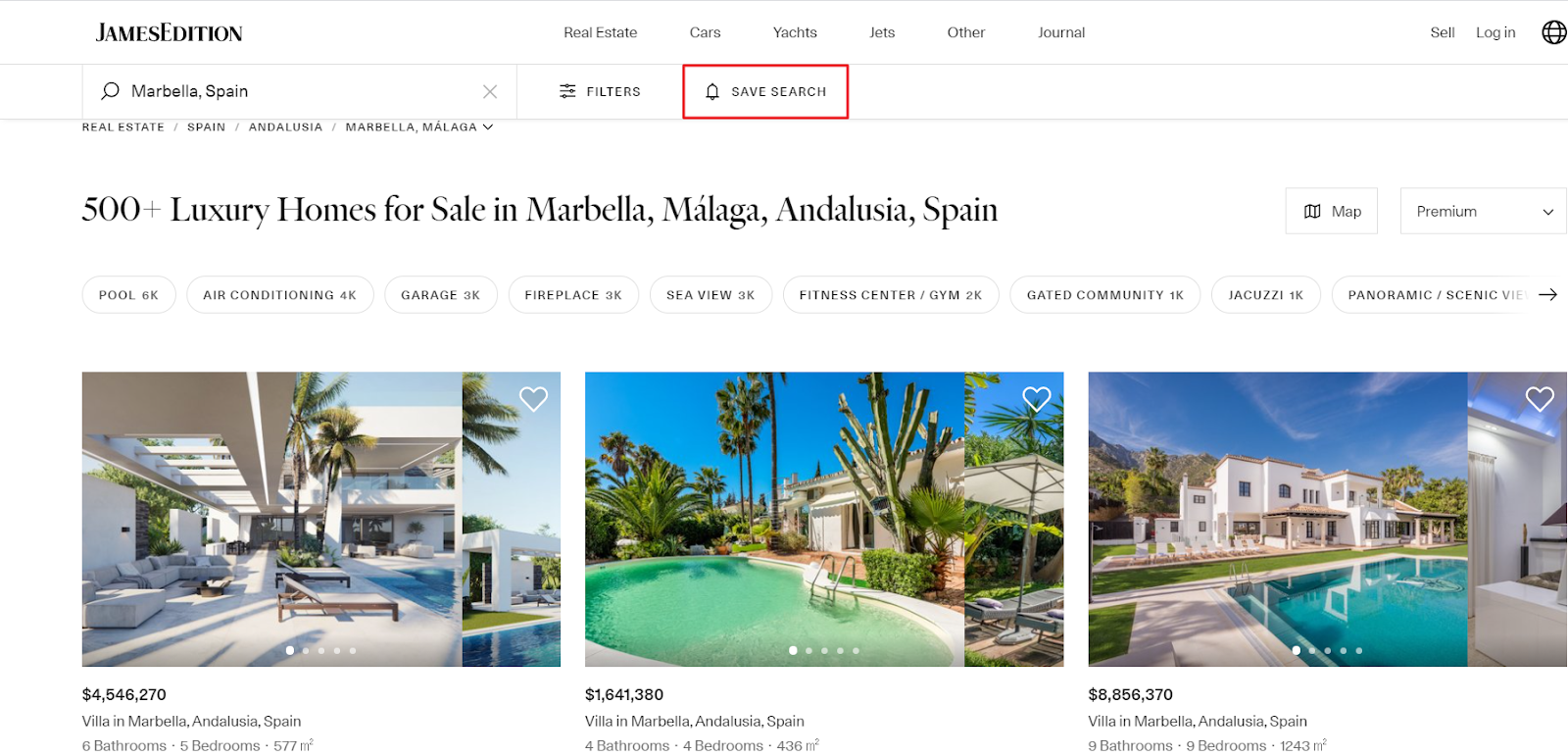
You can create a Search Alert if you follow several rules:
1. When you apply a filter to you search in RE and go to the second page
2. If you apply a specific location to your search
3. If you browse longer than 5 minutes
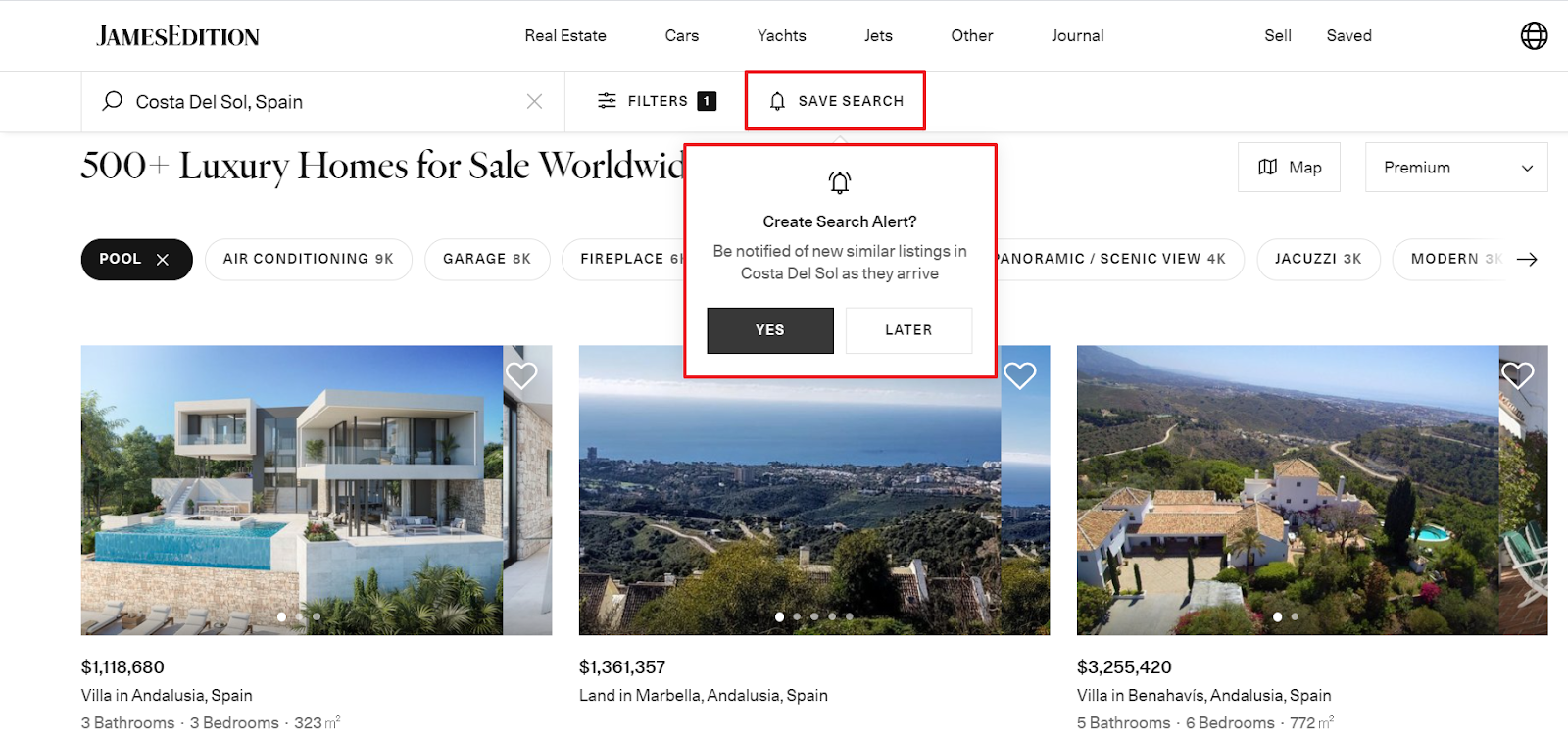
You also see an alert card on the last page of your search
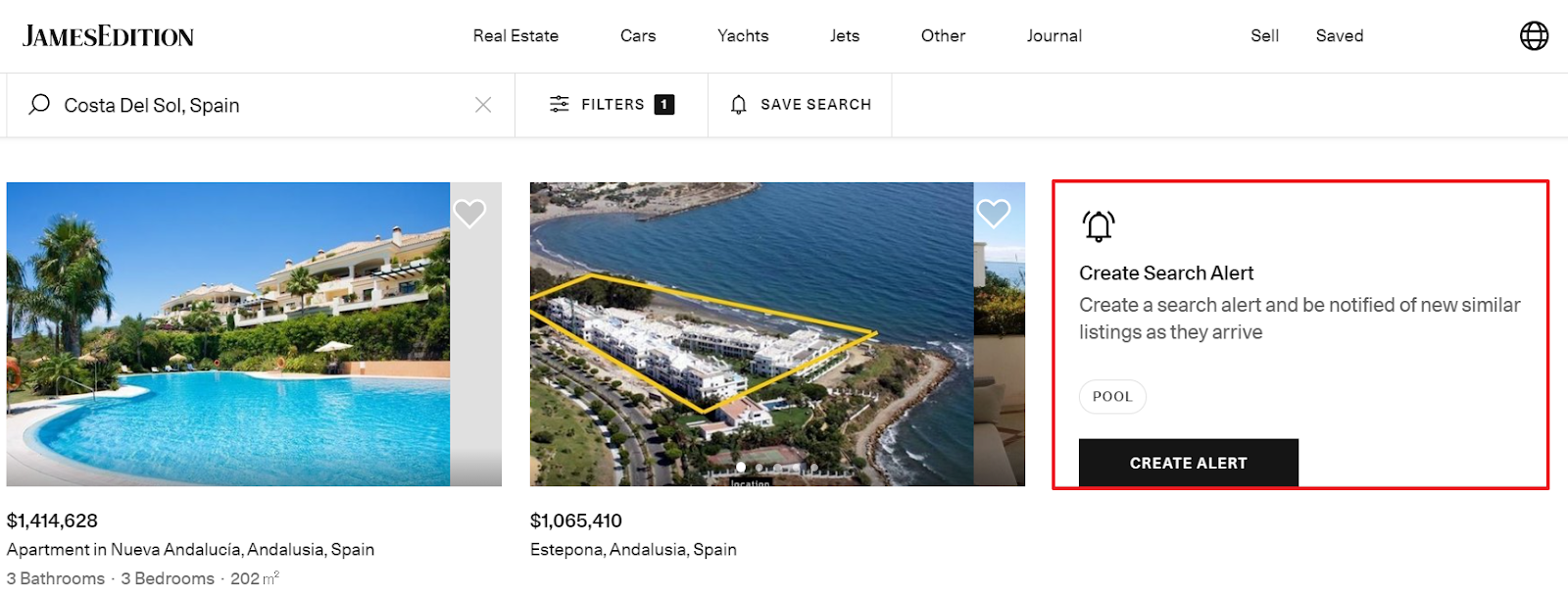
when there is only one page of search results

and if there are no search results at all.
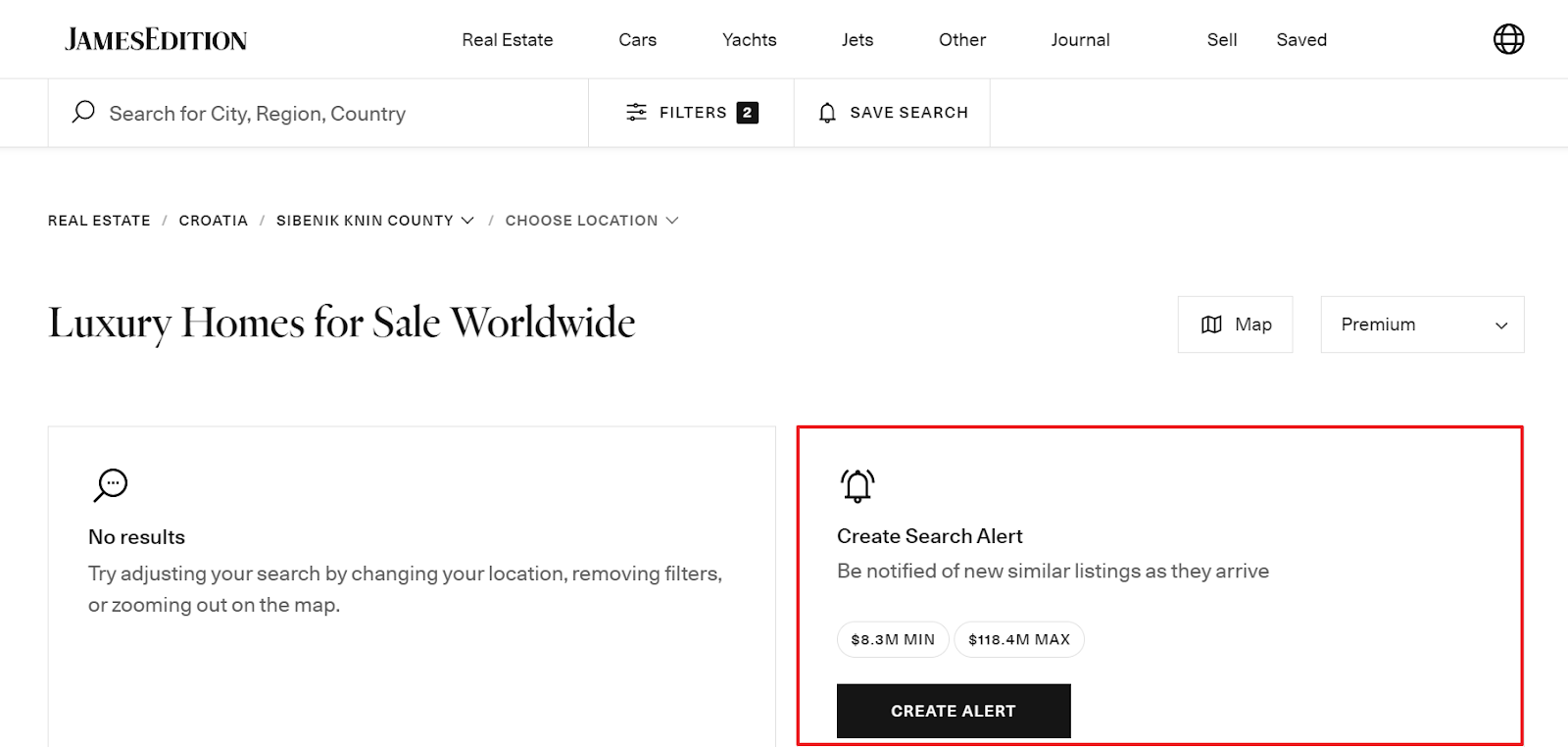
When you go to the listing from the Search Results page, you will also see a Save search tick box that allows you to receive email notifications about similar listings.
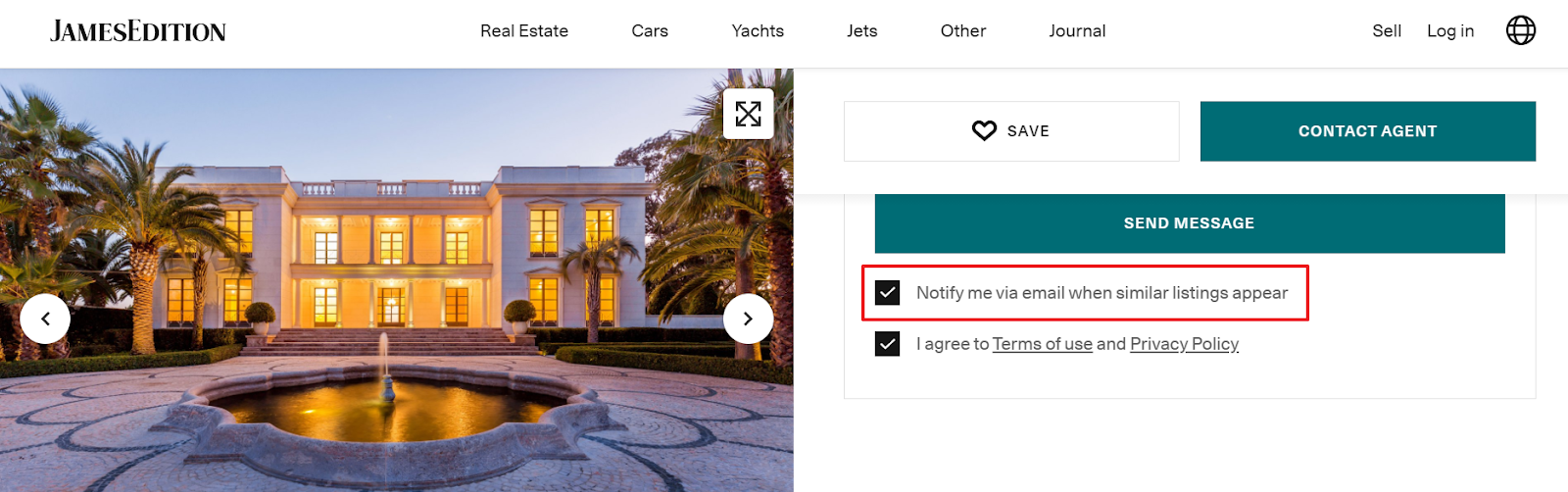
You can always find and manage your searches in the Saved searches section of your account on both desktop and mobile.
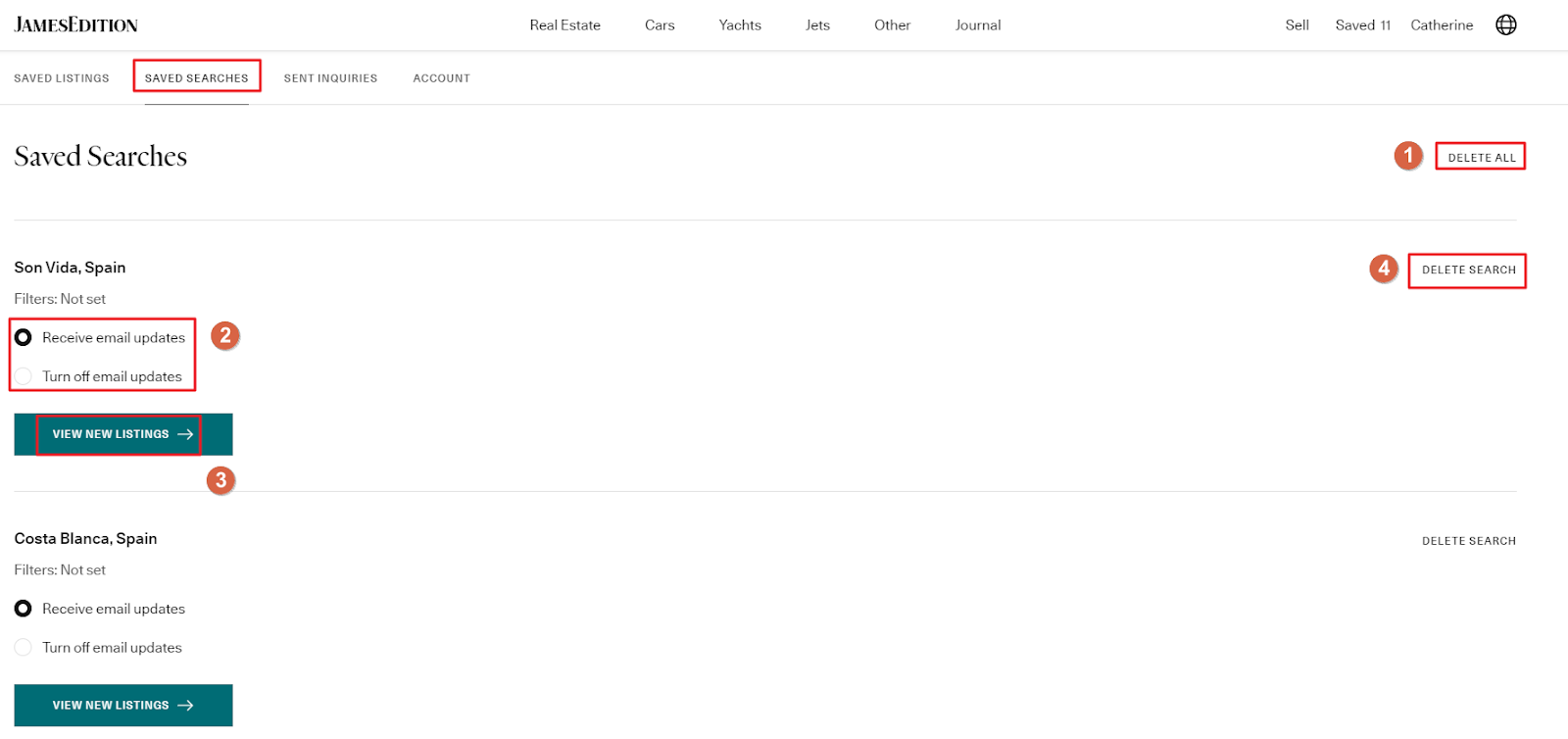
Here you have the following options:
-
Delete all searches
-
Turn off and receive email updates
-
View new listings. They will be opened in your browser
-
Delete one of your saved searches
If you yet don’t have a JamesEdition account, follow the instructions here to create one.
How do I save a listing?
While browsing JamesEdition, when you find listings that you want to return to in the future, you can save them to your buyer account. If you are considering several items and later want to compare them, or if you are browsing listings on your phone and later want to view them on your computer, this function will prove useful.
There are two ways to save a listing:
-
Simply click the Save button on the listing page.
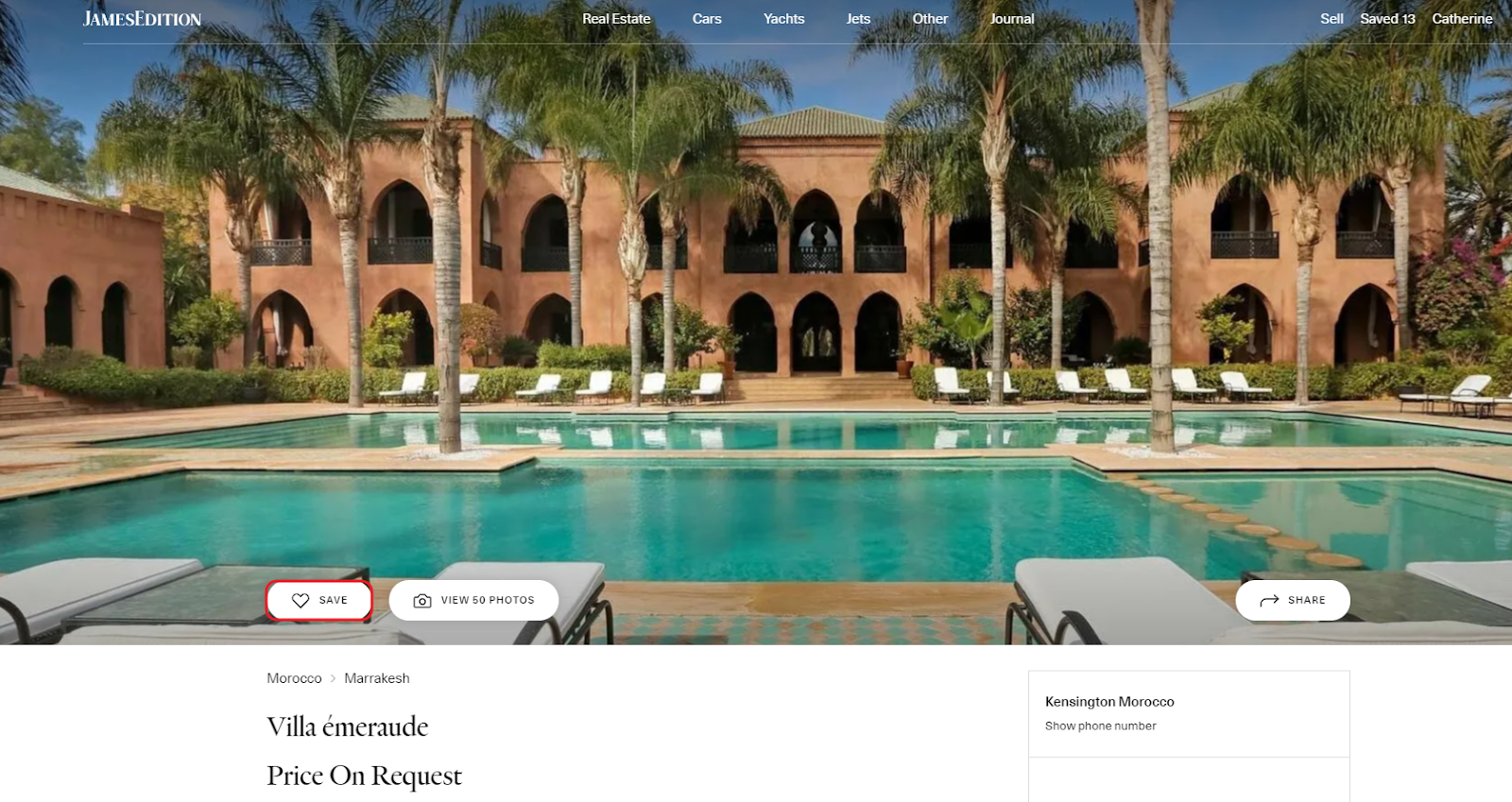
2. You can also save listings directly from their previews anywhere on the site by clicking the Like (heart) button.
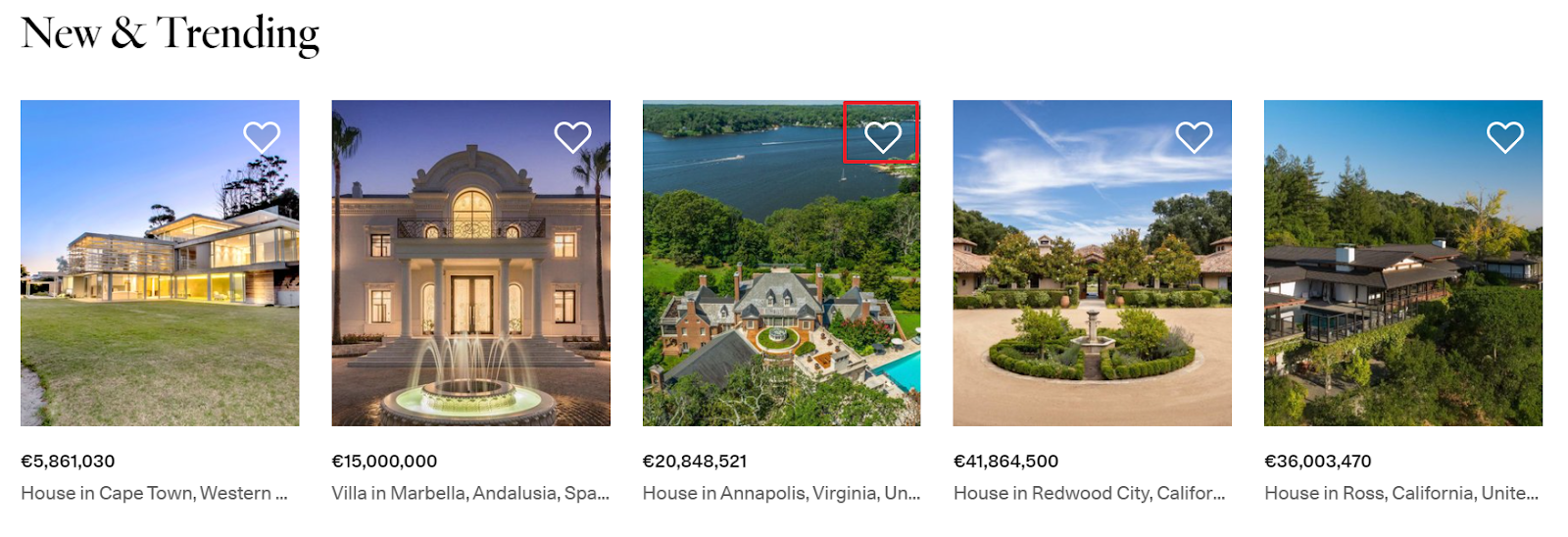
You subsequently will find these listings in the Saved Listings section of your account.
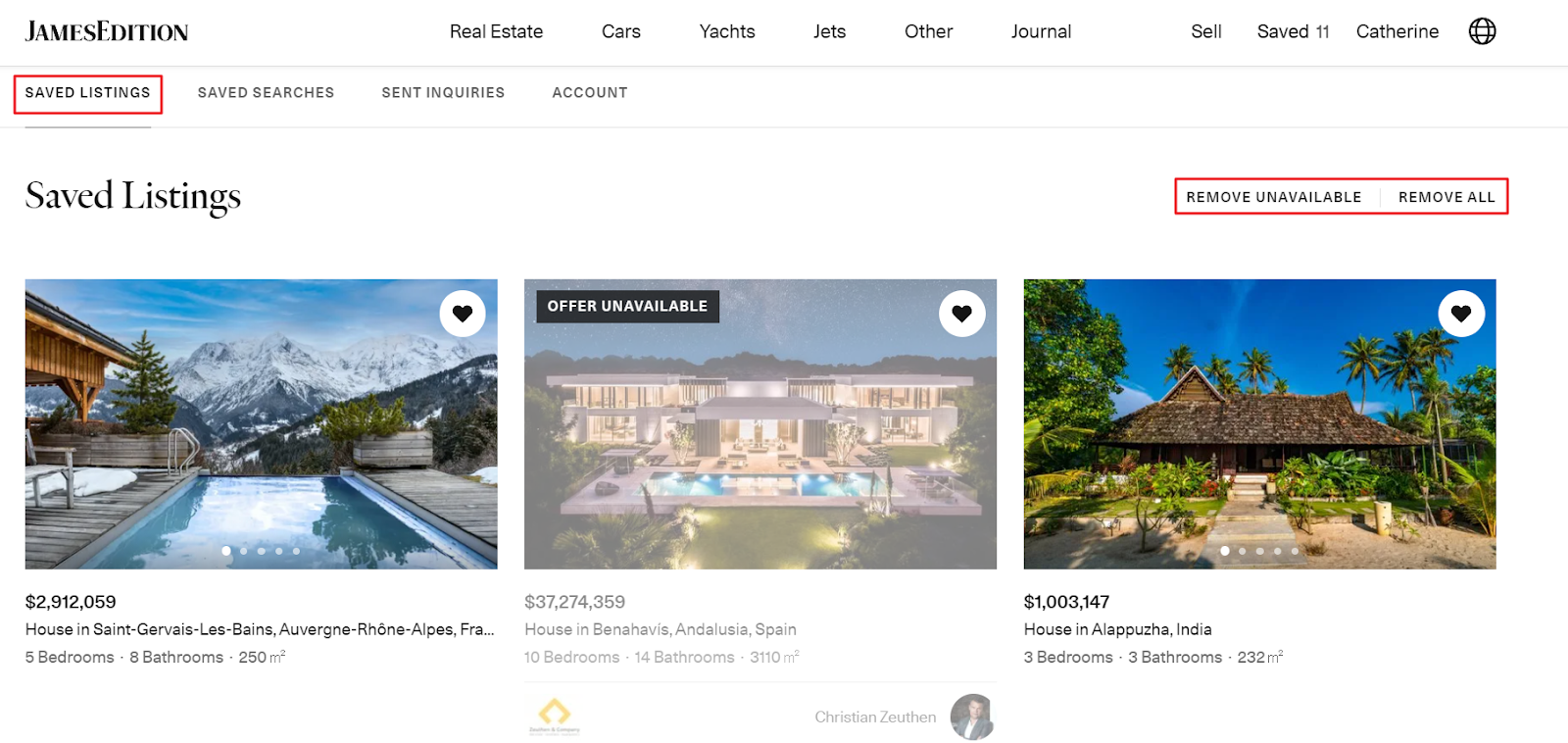
Here you can remove unavailable or all of your saved listings. It is also possible to remove one of your saved listings by clicking on the heart icon. The listing will not be removed until you refresh the page, and you can save the listing back if you removed it by mistake.
If you don’t have a JamesEdition account and wish to save listings for future reference, follow the instructions here to create one.
How do I contact the seller?
JamesEdition is an advertising platform where sellers can list their items and buyers can contact them for details.
Our dealers have a wealth of experience relating to shipping, insuring, and handling payments from anywhere in the world. They will be happy to answer any questions that you may have. We do our best to ensure that listings on JamesEdition are authentic and posted by reputable dealers. Please read this article for more information. Our goal is for you to receive superior client service.
In order to contact the seller, you will need to click the Send Message button on the listing page.
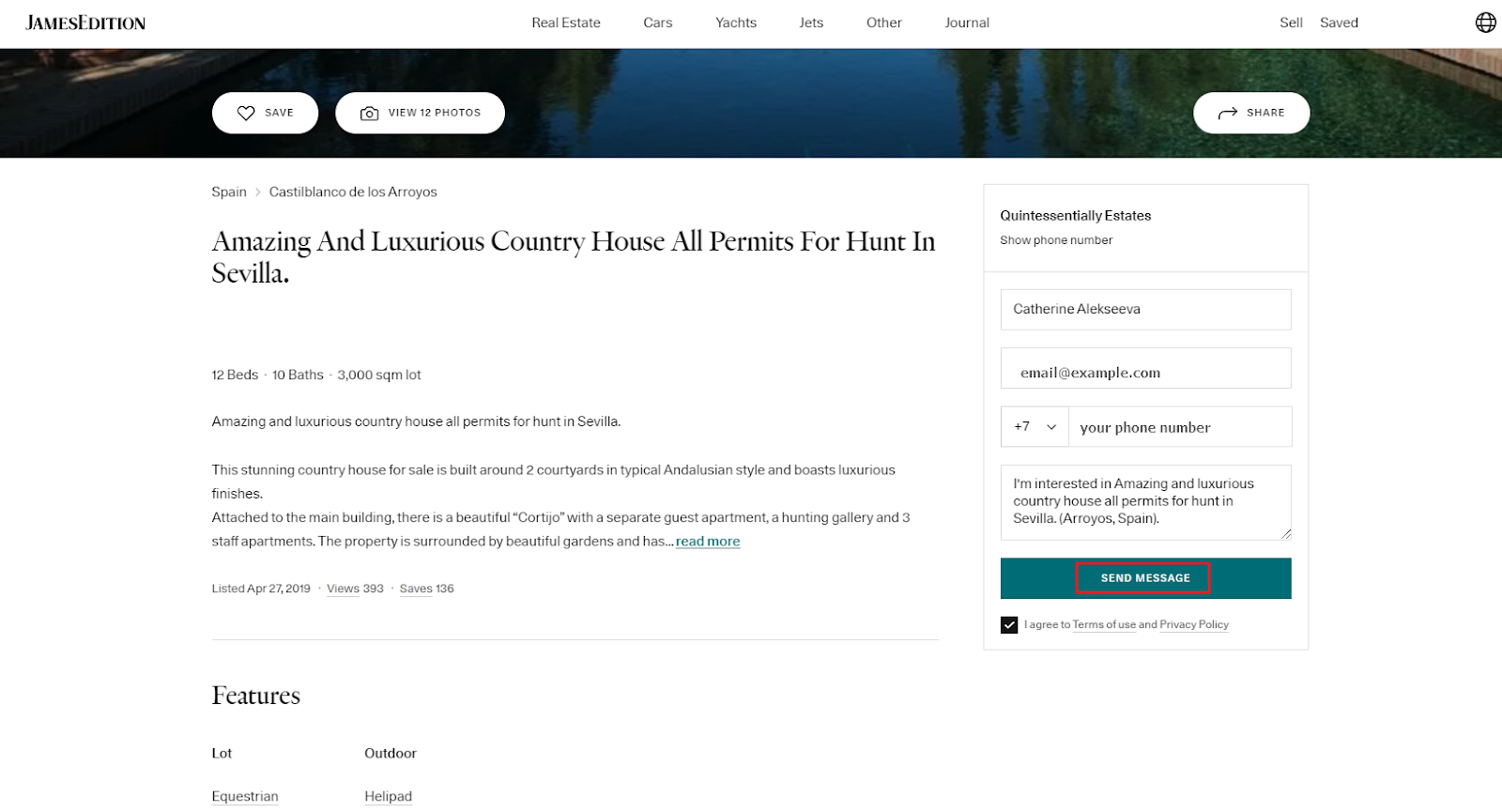
You also have the option to call. To do that, simply click the Show Phone Number button, and you will find the number at which you can contact the assigned agent.
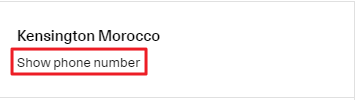
You can find all the inquiries you've sent in the section Sent Inquiries of your buyer account.
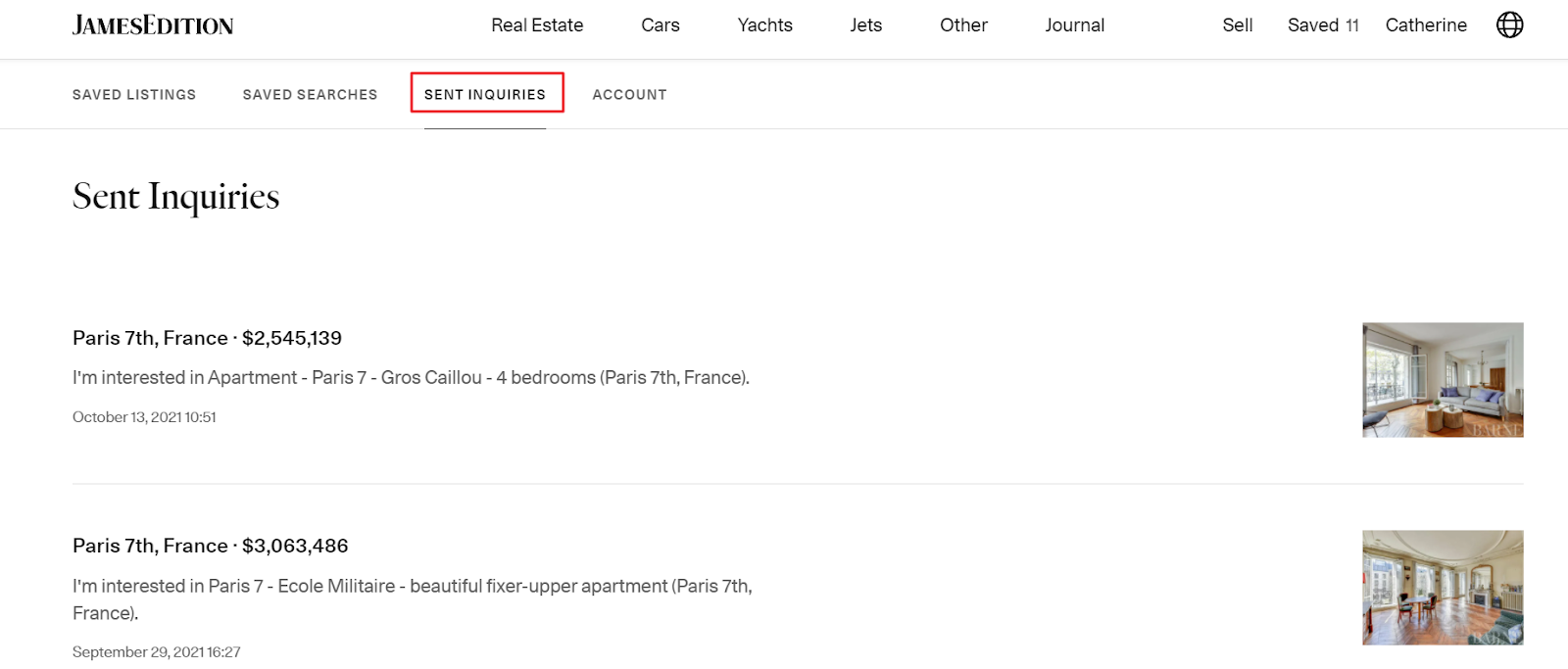
Why hasn’t the seller responded to my message?
After you send the inquiry you will receive confirmation that it was processed.
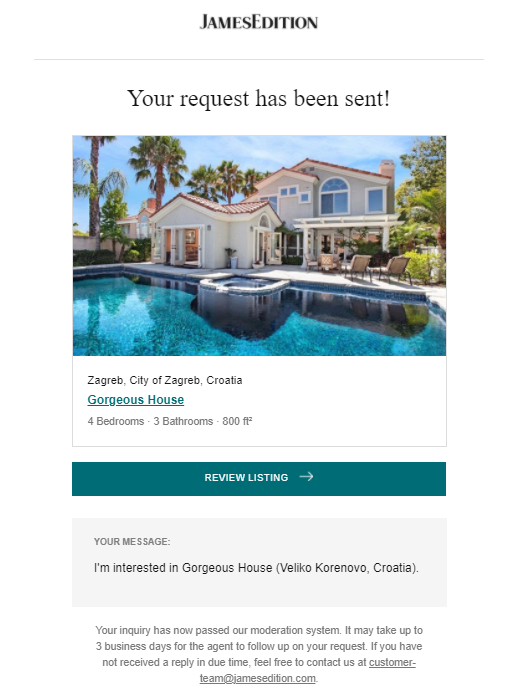
Some dealers operate on a small scale and have busy schedules. We recommend allowing sellers some time to respond. You can also reach out to the agent directly using the phone number provided on their agency page.
Did this answer your question?